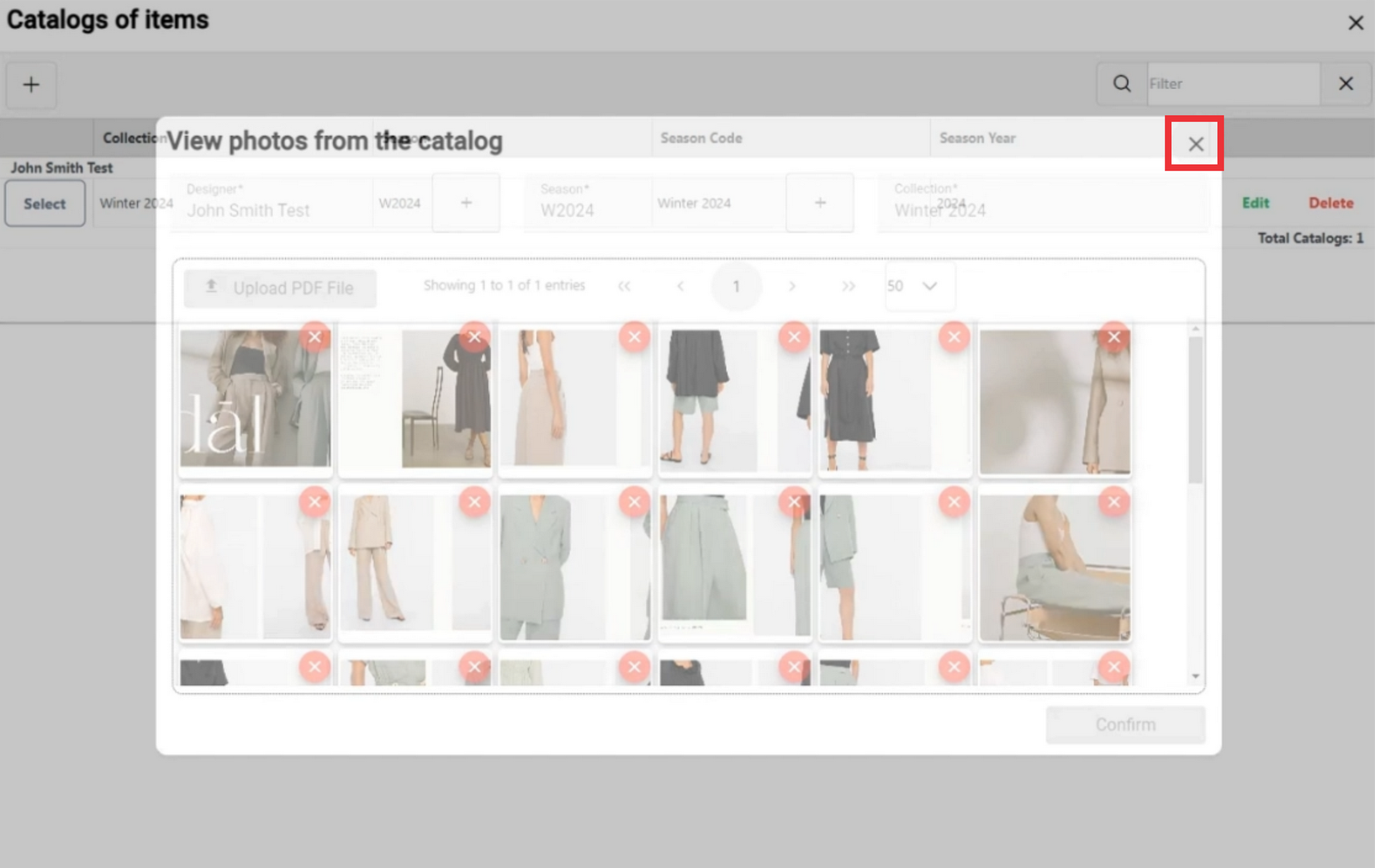1. The catalogs of items section is use to create catalogs from files and photos, combining sample photos into a single catalogs. later you can use it to look books. Alos you can make changes, create and delete catalogs.
Follow step by step instruction:
1. Click the management button to enter the application.
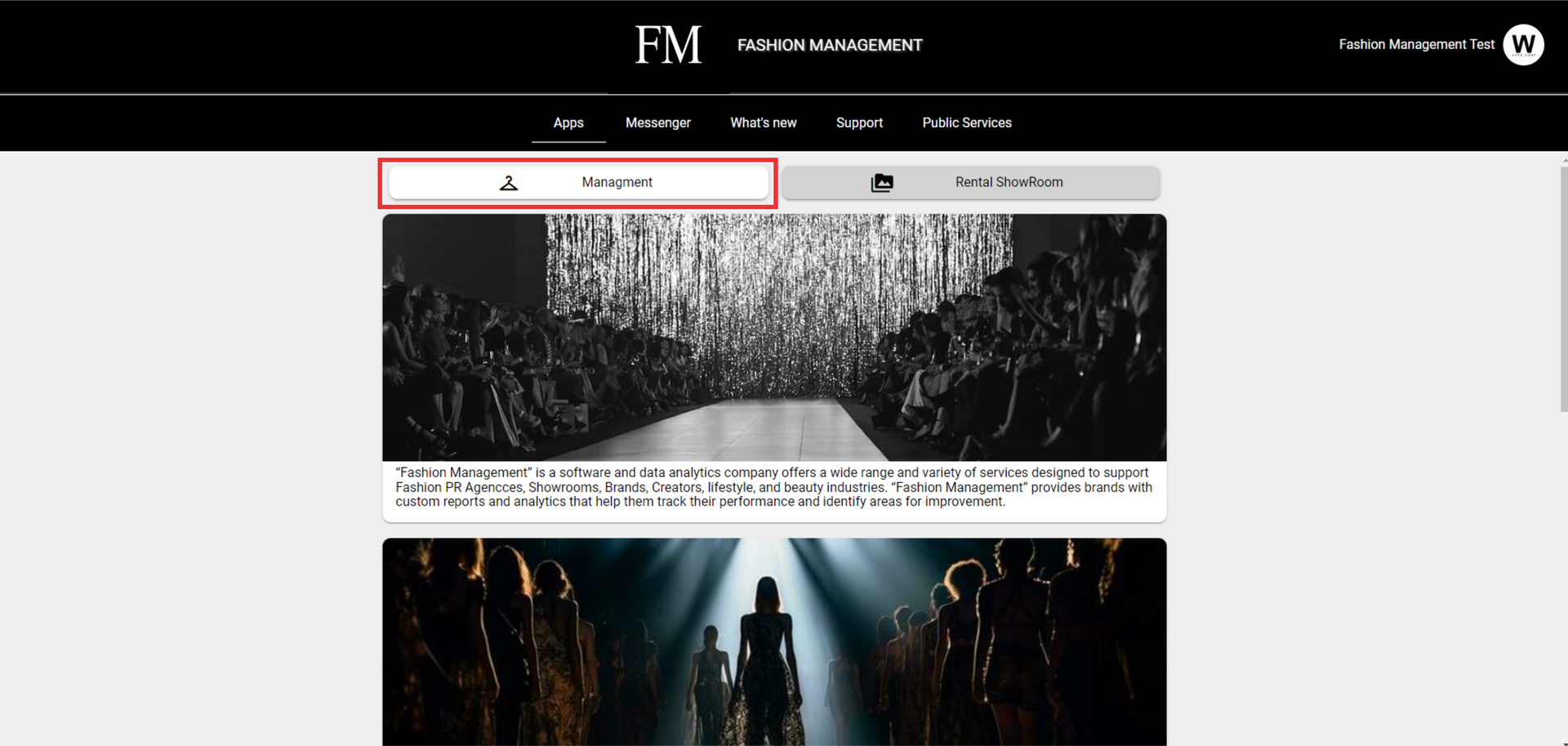
2. Click the Look Book to open the menu.

3. Click the "catalogs of items" button.

4. For the create a new catalog of items click the "+" button.
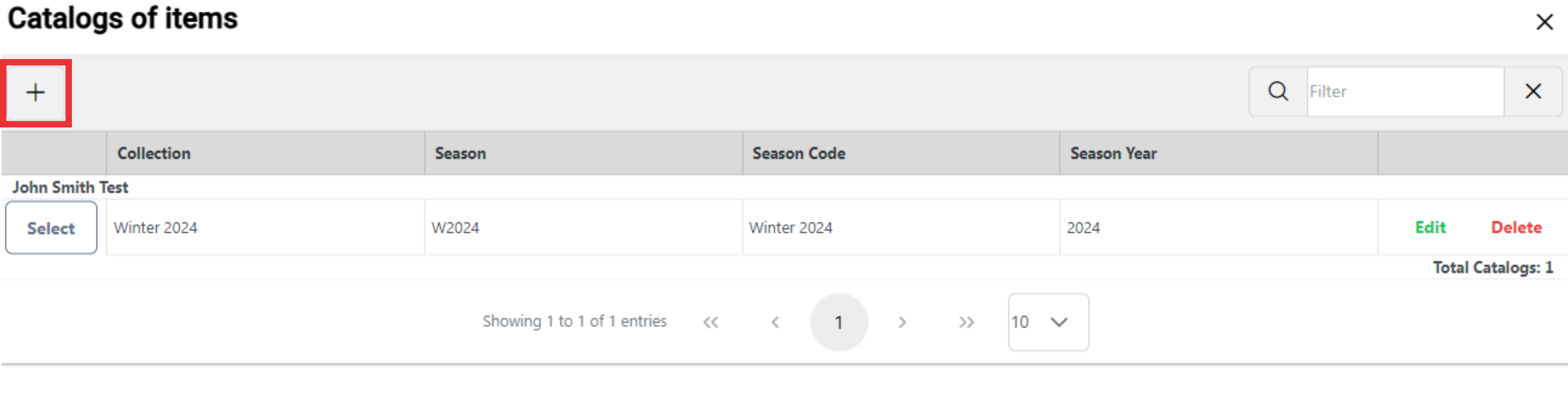
5. Select designer from the drop down list or add a new one..

6. For the create a new designer click the "+" button.
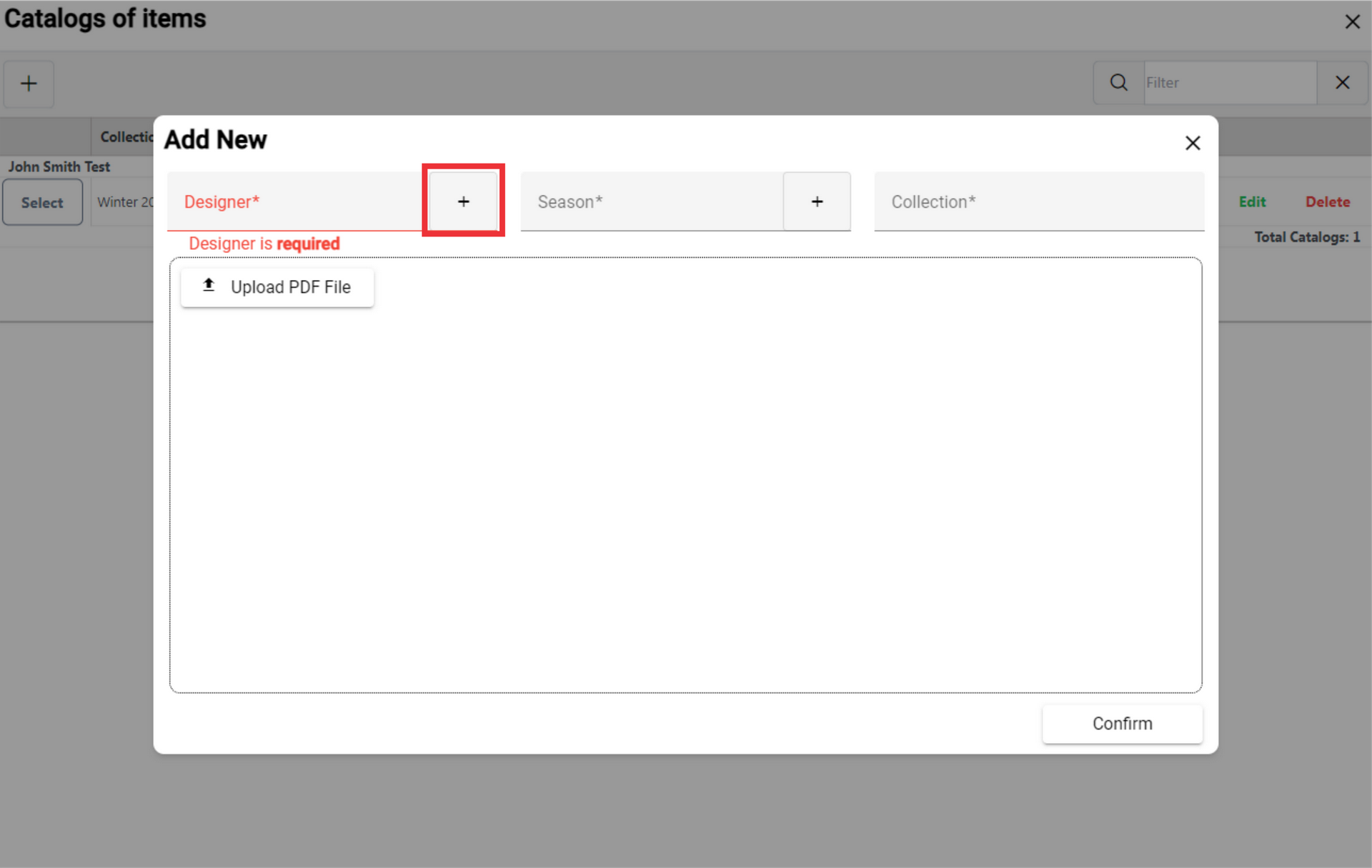
7. Enter description in the fields and click the "OK" button.
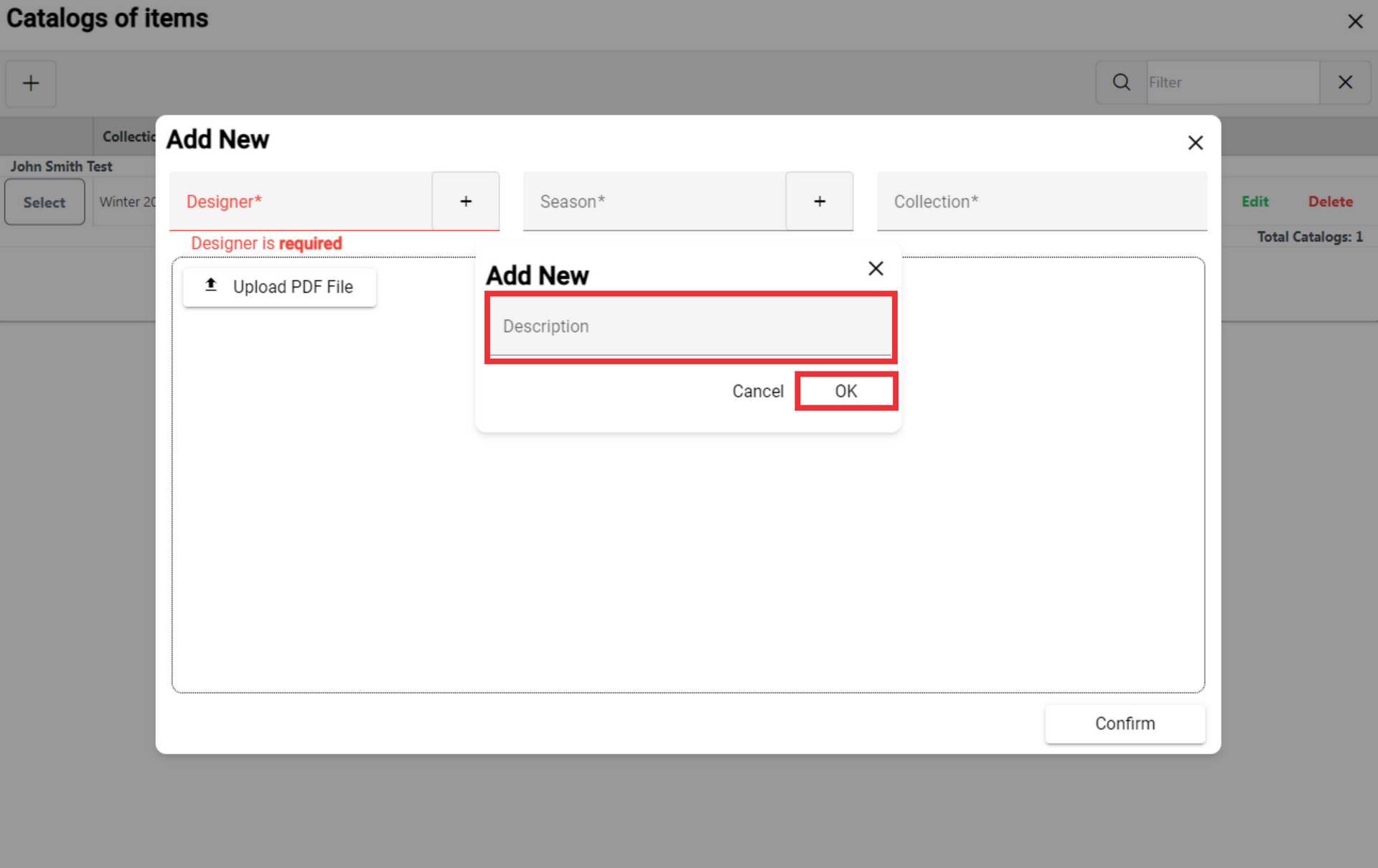
8.Choose season from drop down list or add a new one.
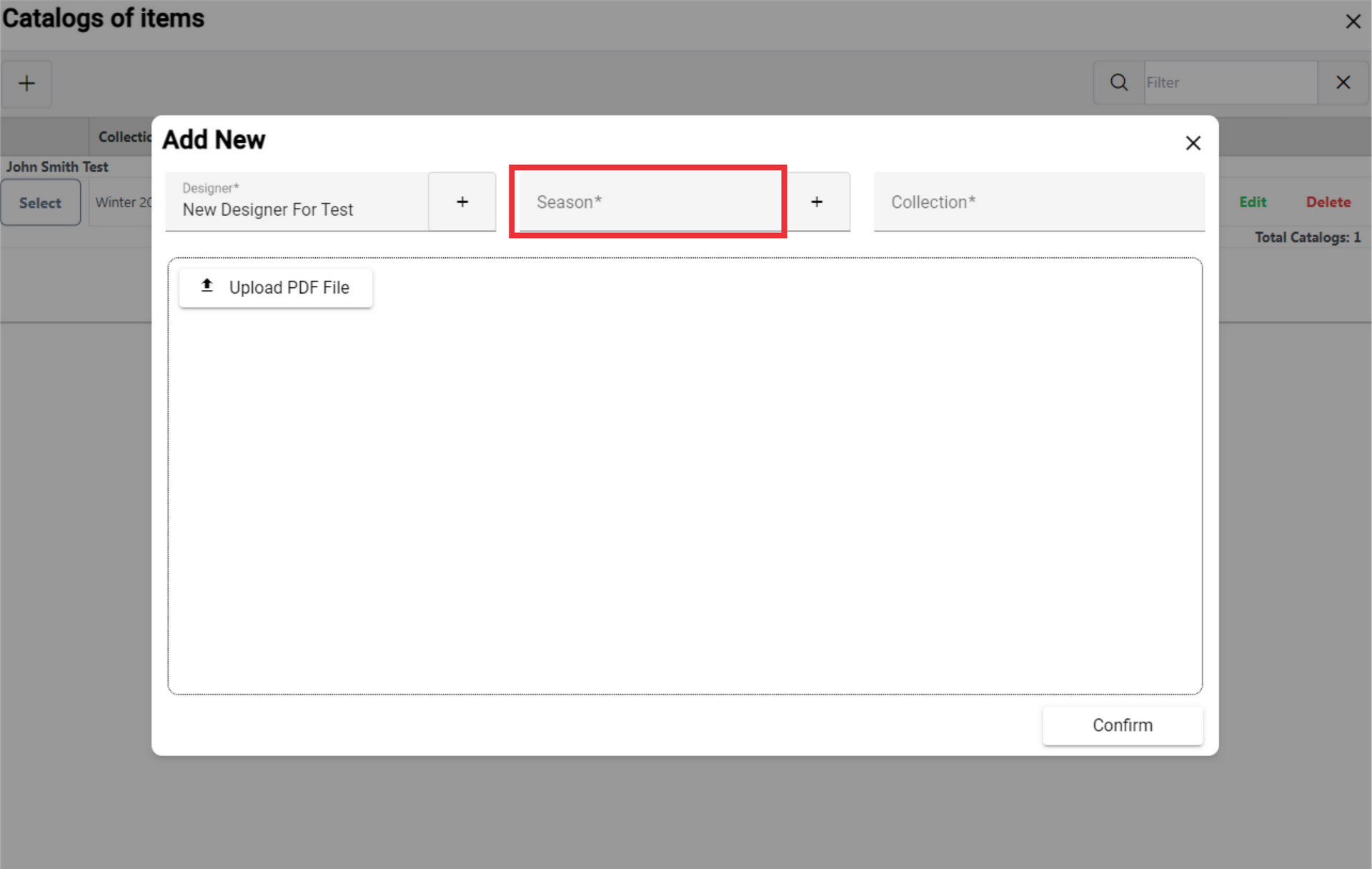
9. For the add a new Season click the "+" button.
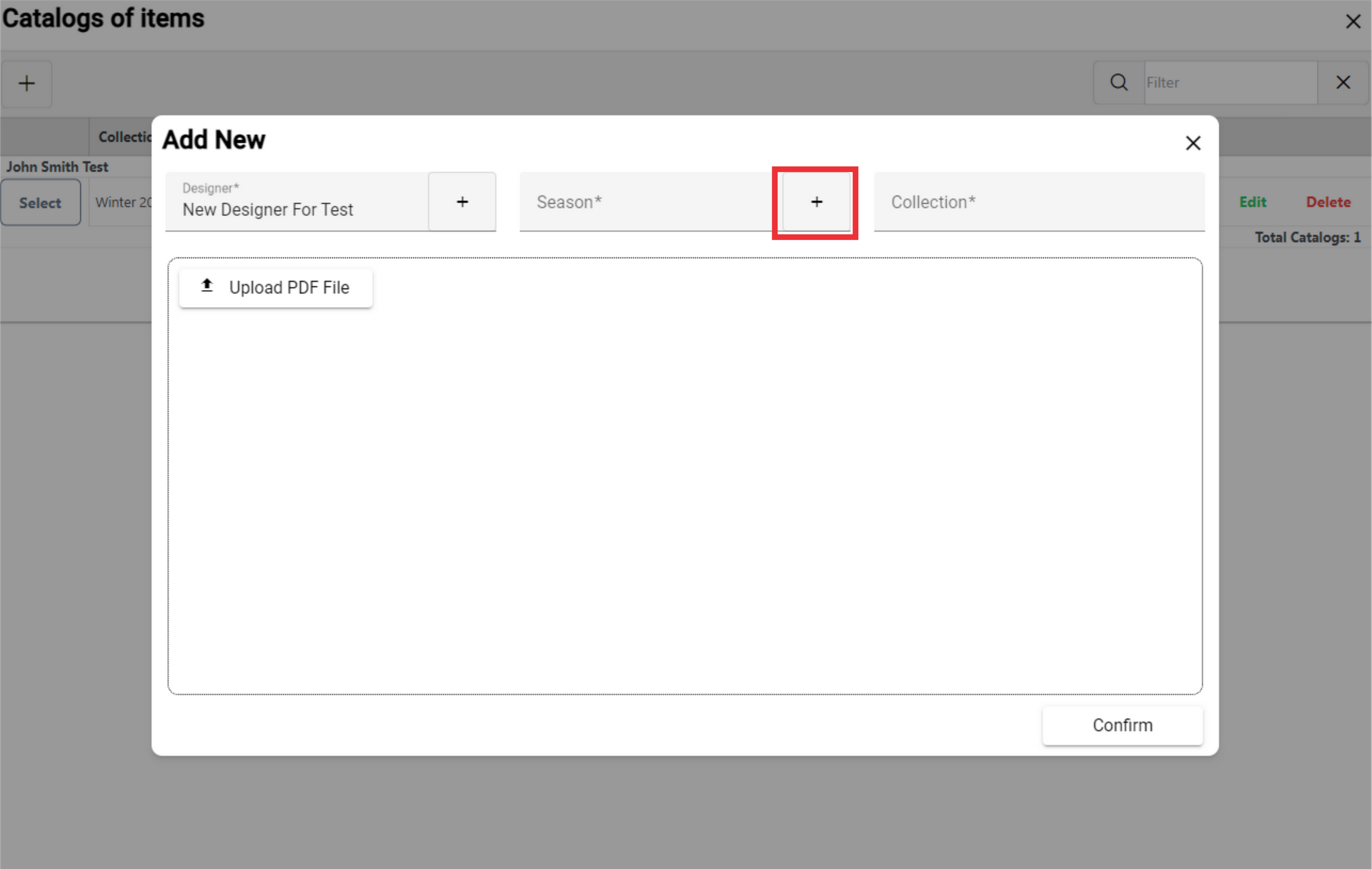
10. Choose a season from the drop down list or enter a new season in the field.
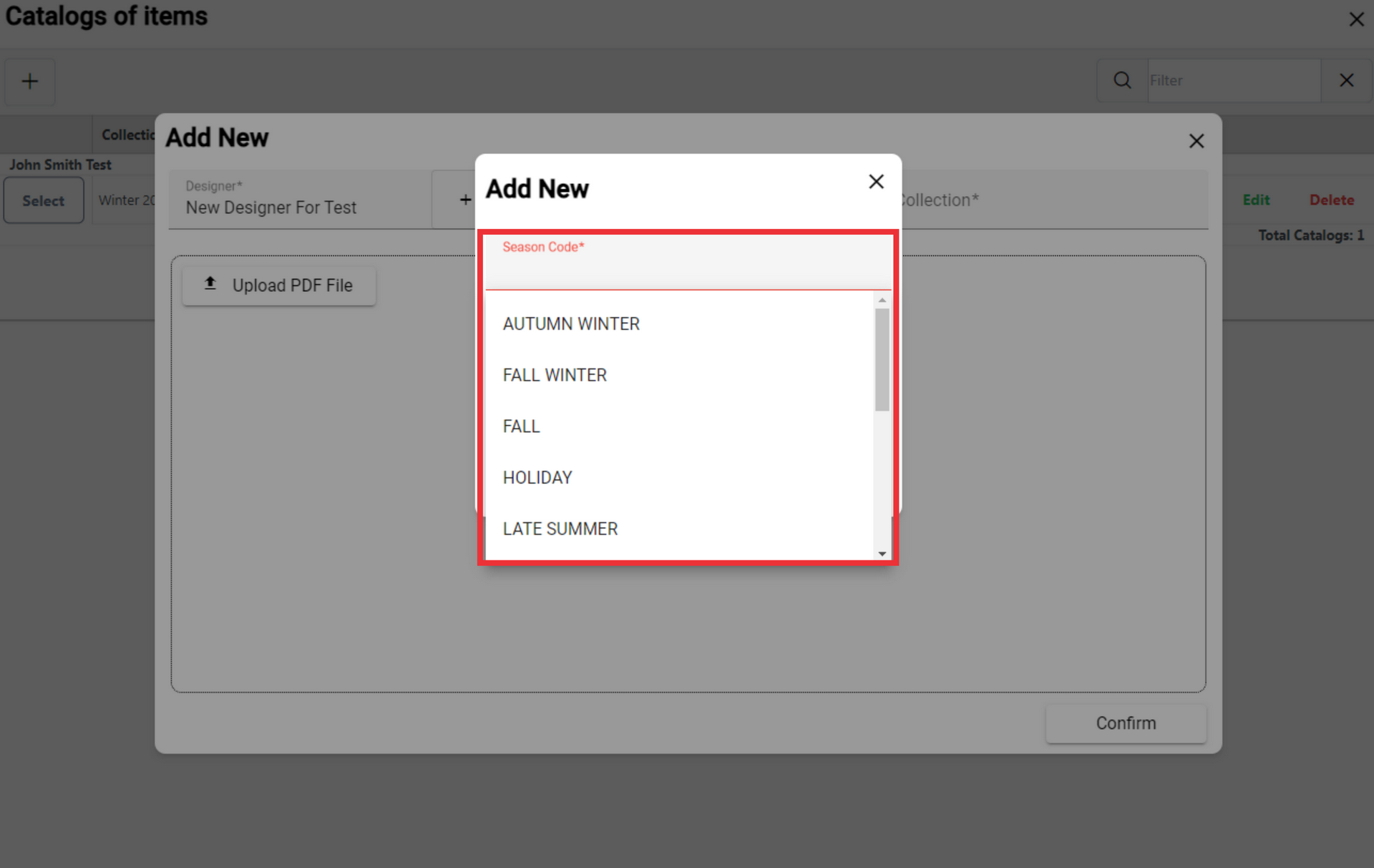
11. Choose Season year from the drop down list or enter a new season code in the field.
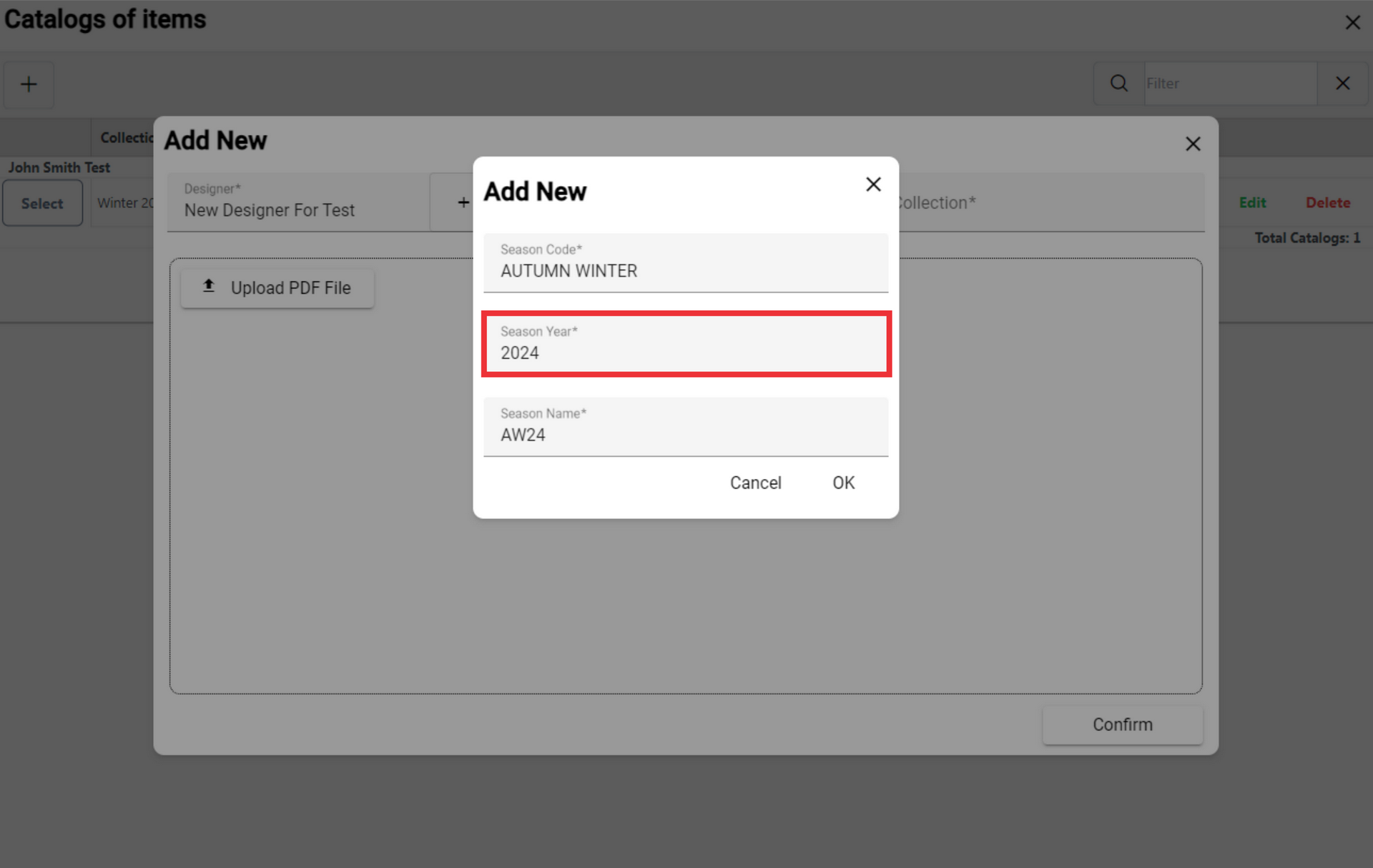
12. Choose a season name from the list or enter a new season name in the field.
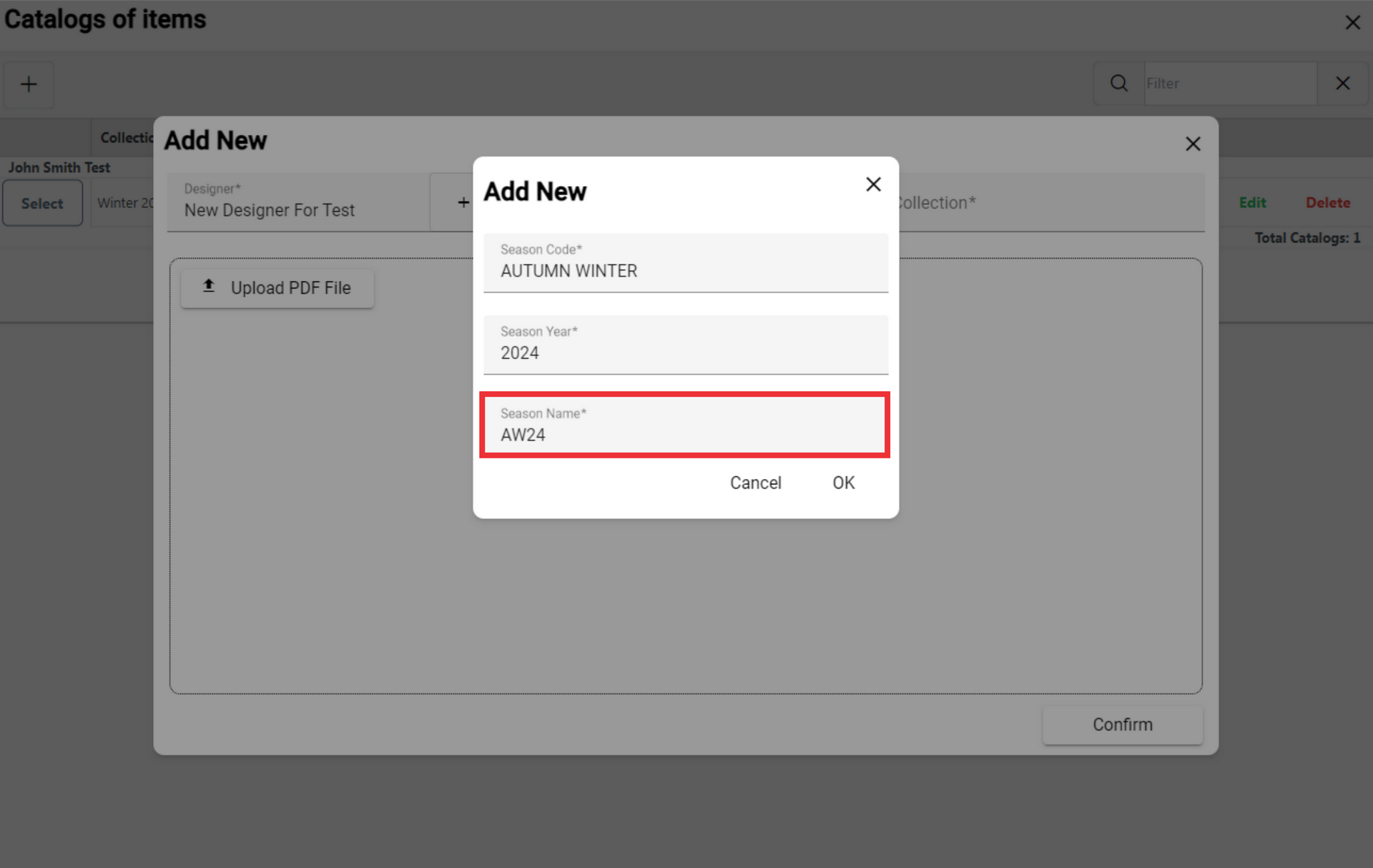
13. Click the "OK" button to confirm.
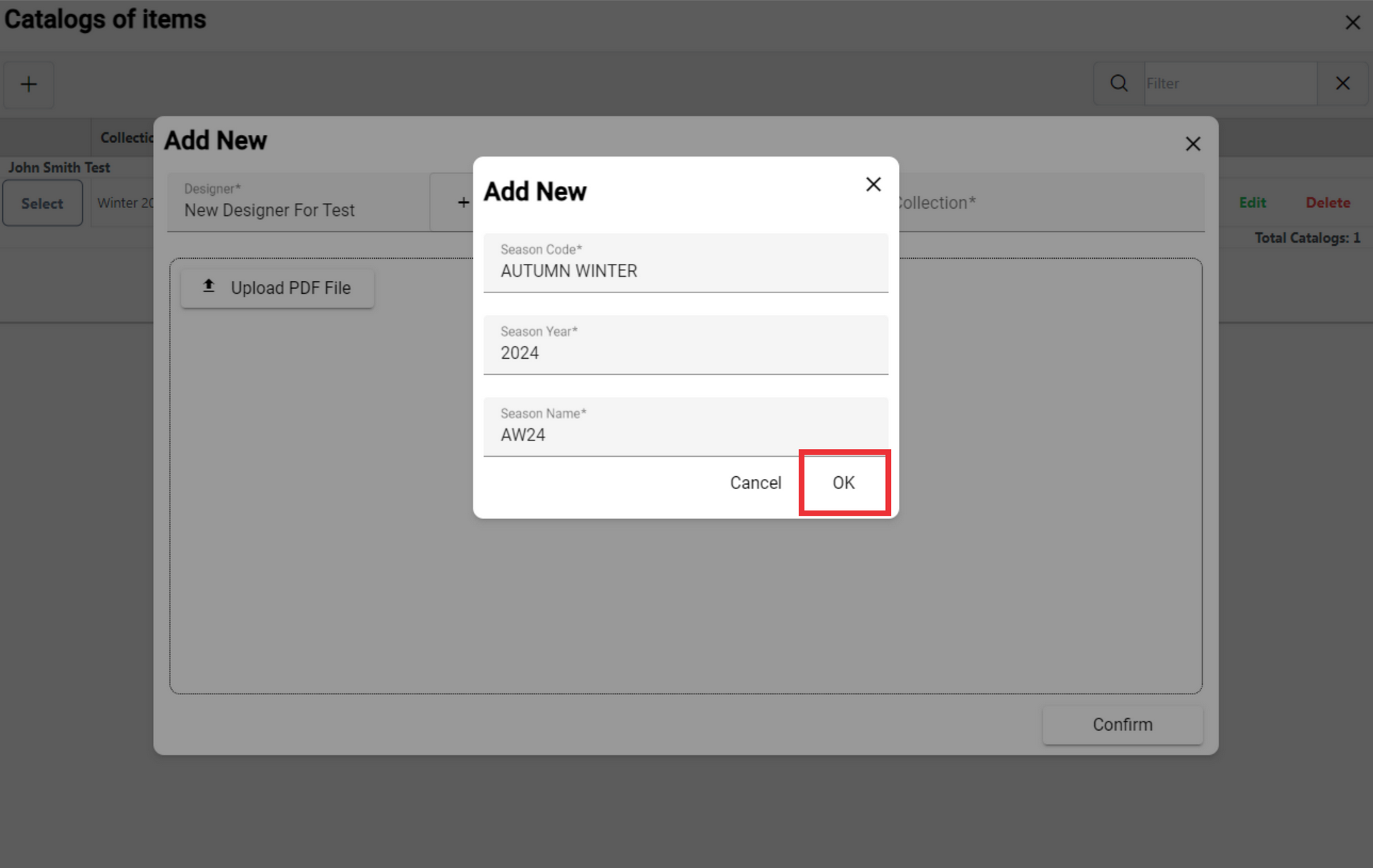
14. Choose a season fro m the drop down list.
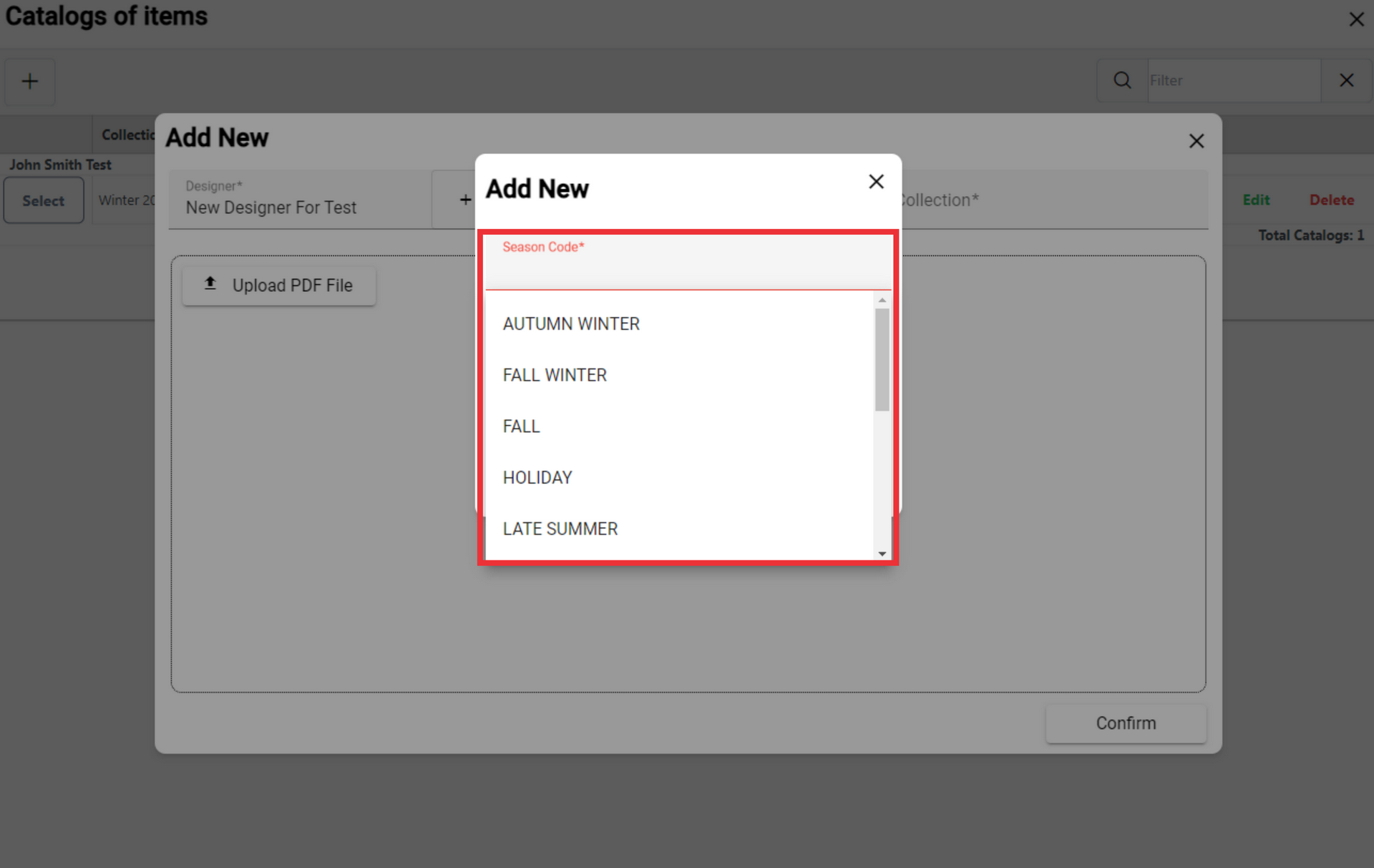
15. Enter collection name in the field.
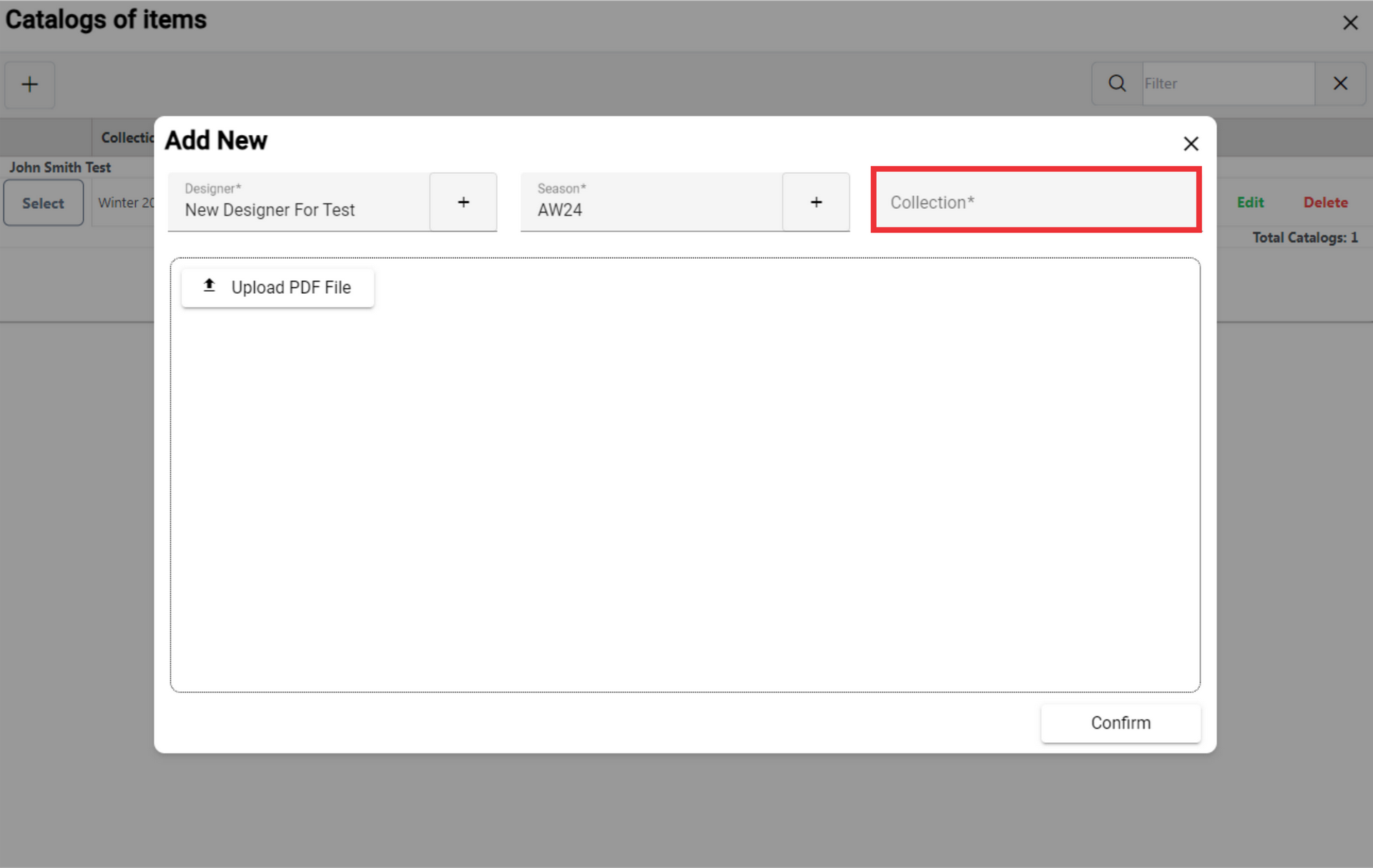
16. For the add a new photos to catalogs of items click the "Upload PDF File" button.
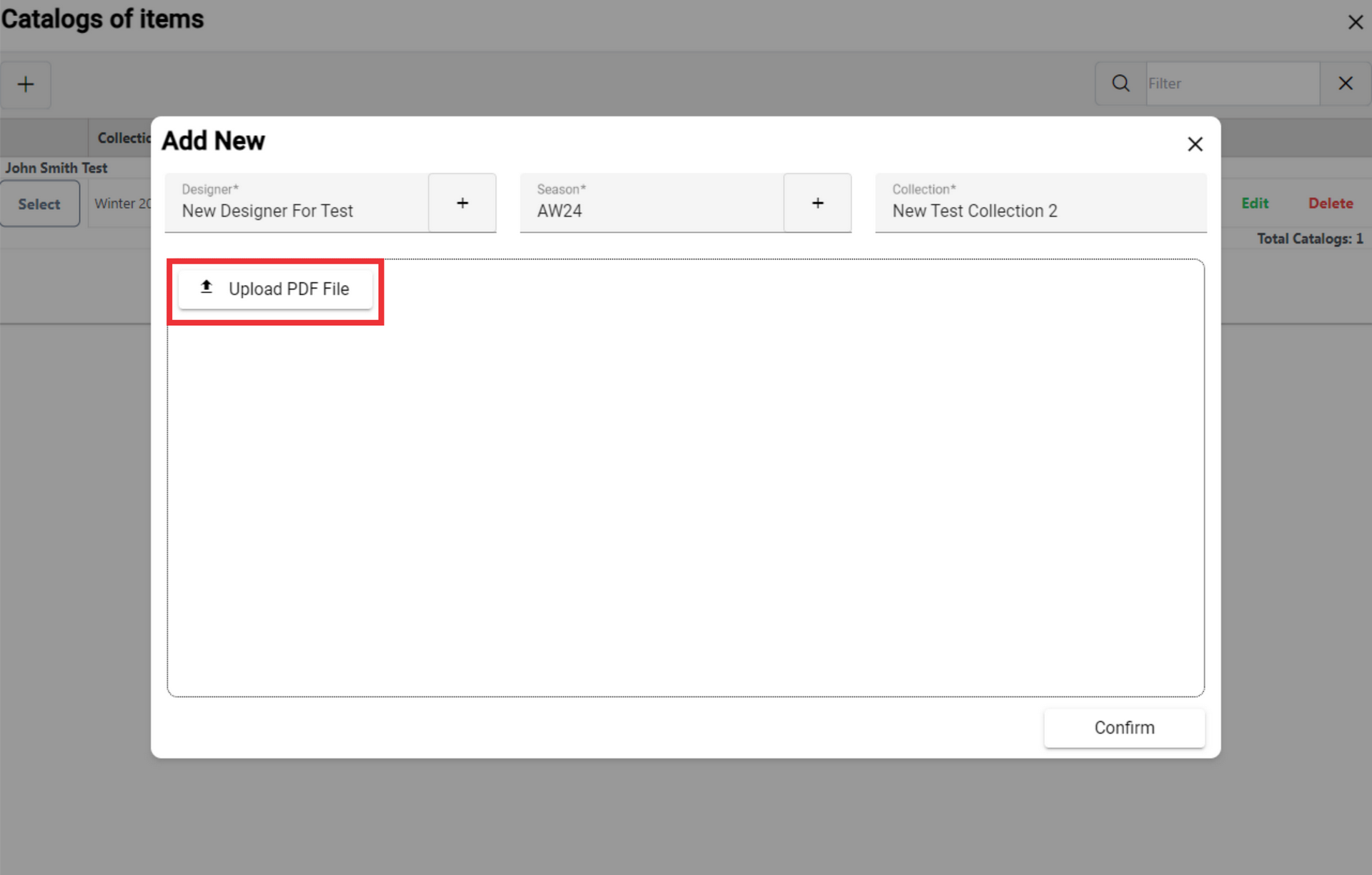
17. Choose a PDF file from your PC or device.
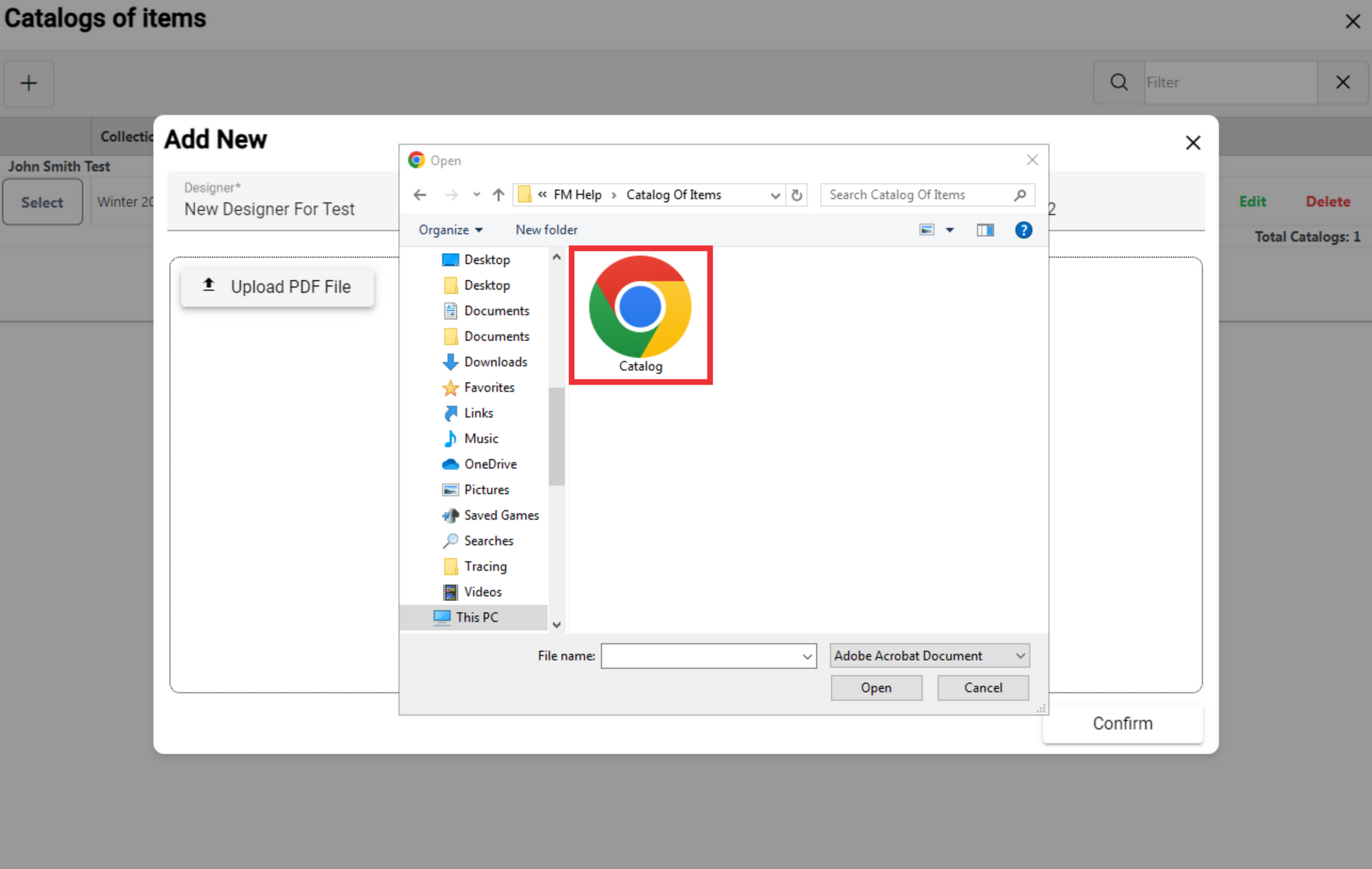
18. Click the "Open" button to confirm.

19. Please wait while file is upload and our AI to extract photos from the DPF file.
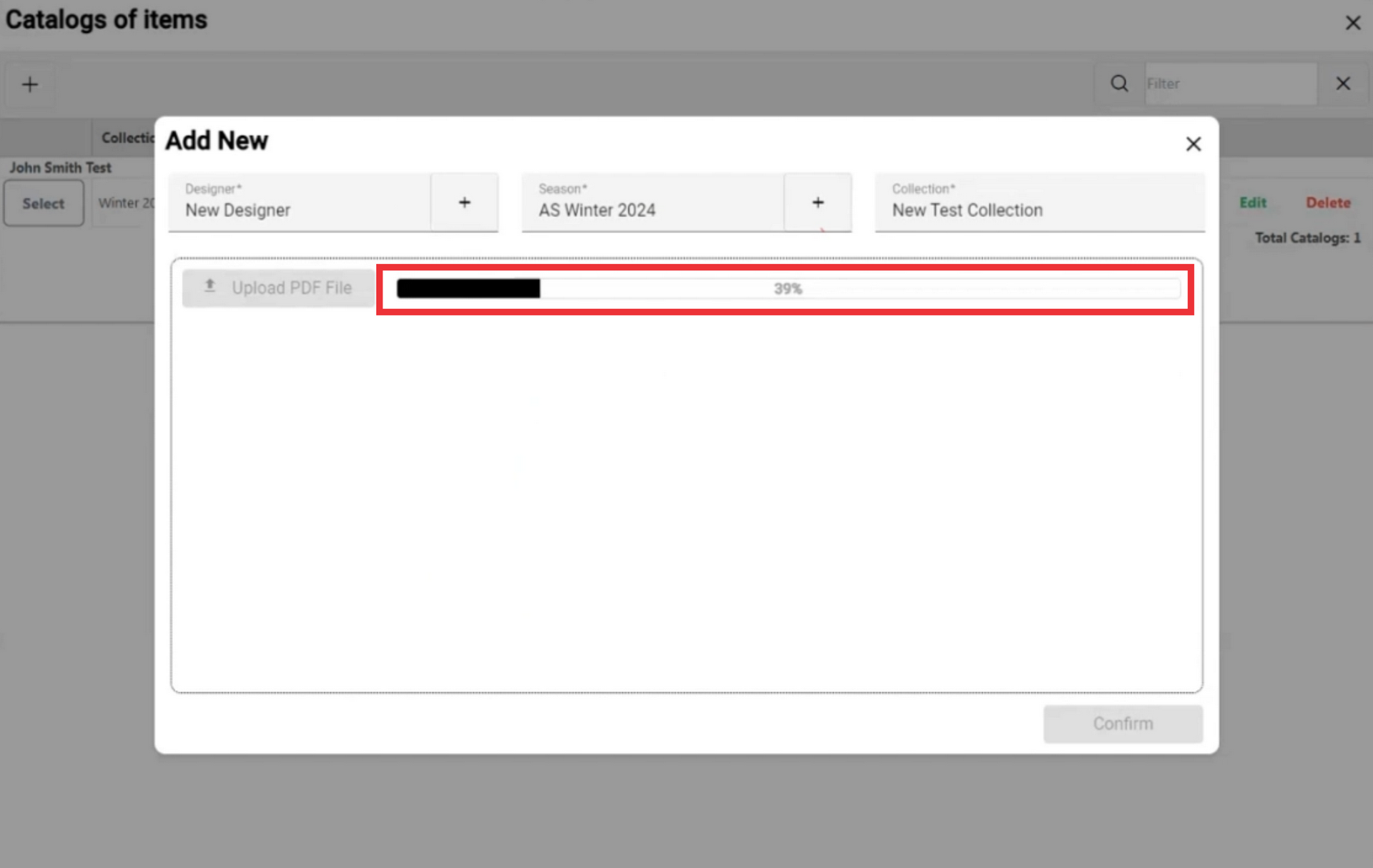
20. All the photos that are in the PDF file and have been extraxted by our artificial intelligence will be displayed in the middle of the screen.
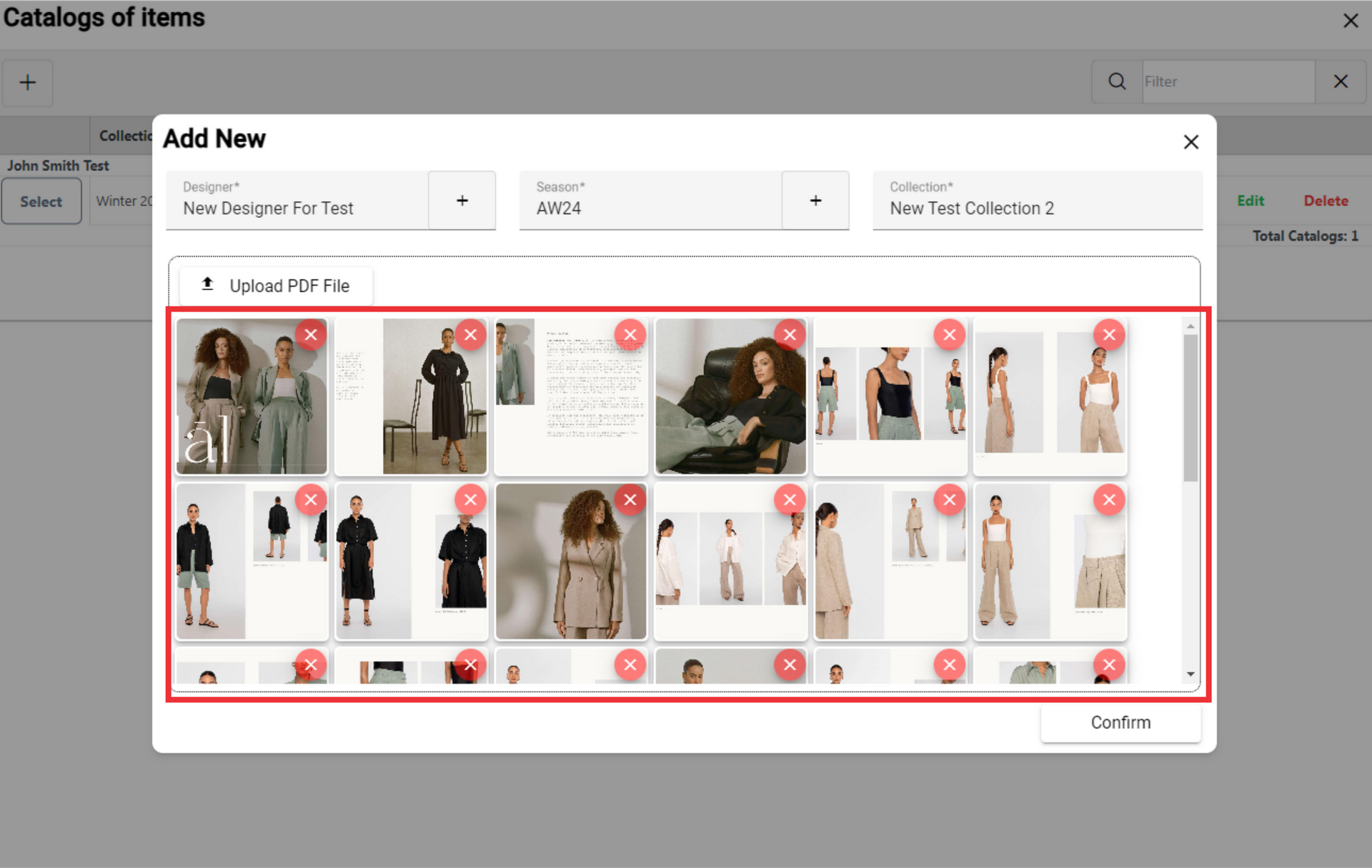
21. If you don't want any photo to be added to the catalog, press the "X" button.
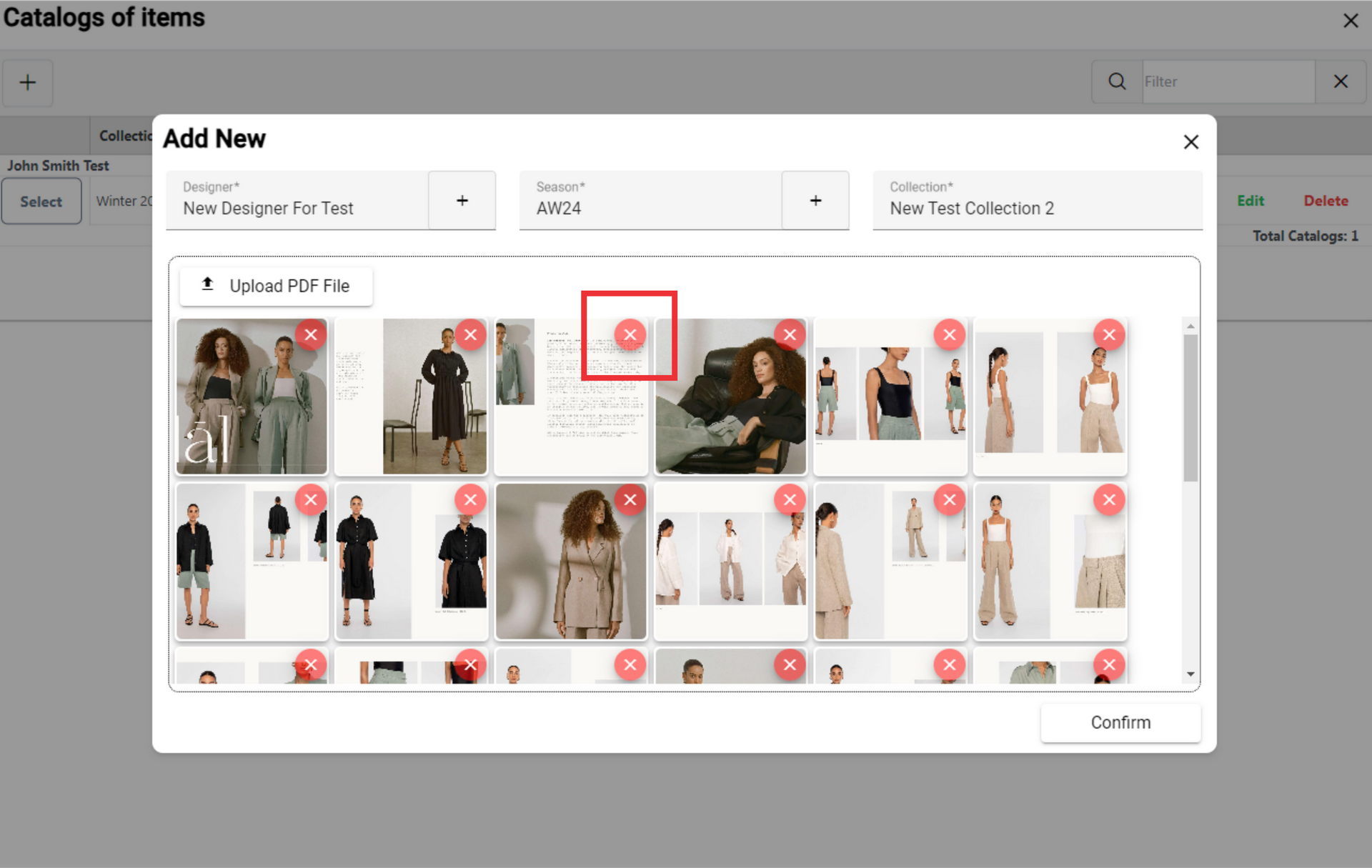
22. Click the "Yes" button to confirm.
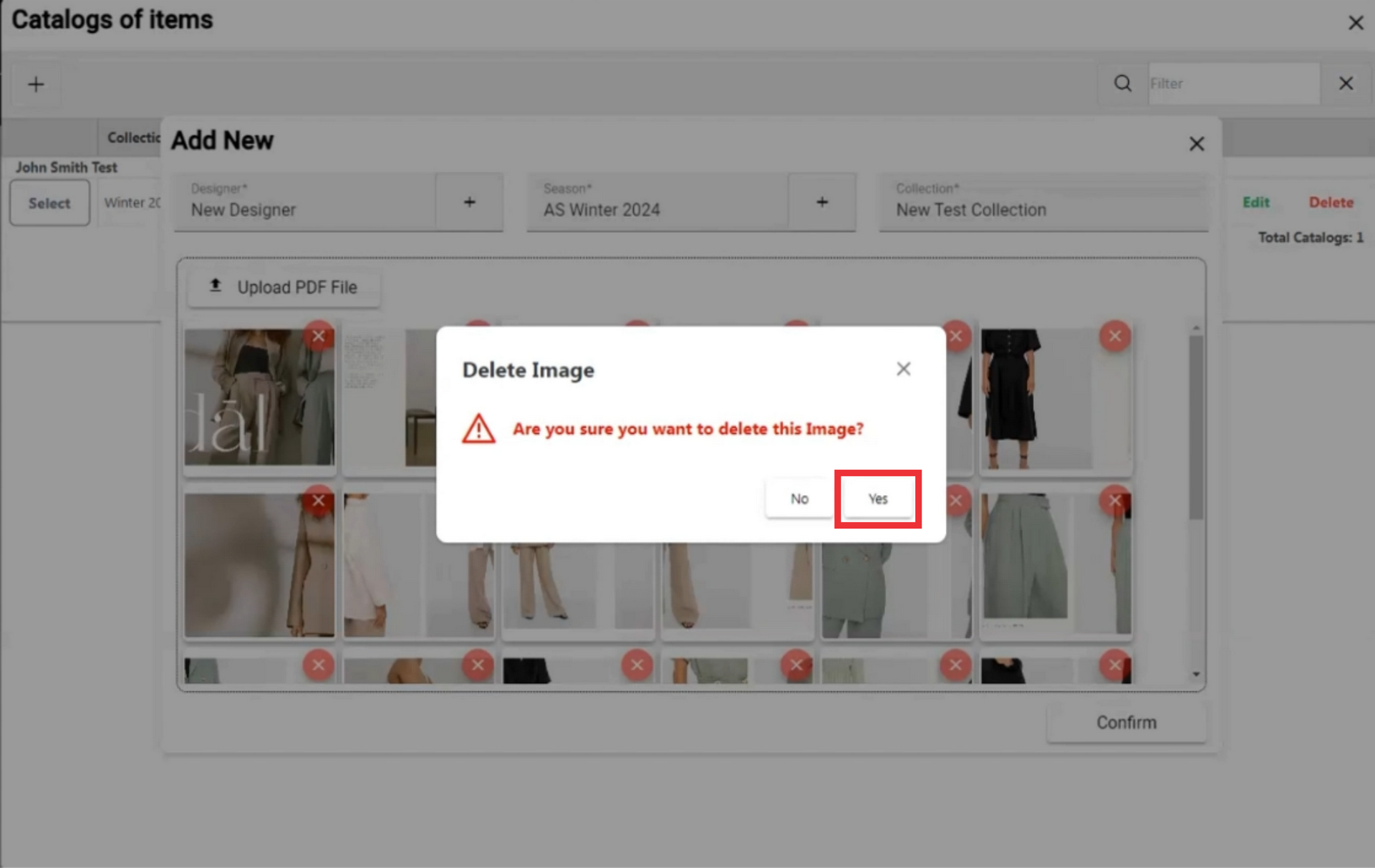
23. For the upload photos and create new Catalod click the "Conform" button.
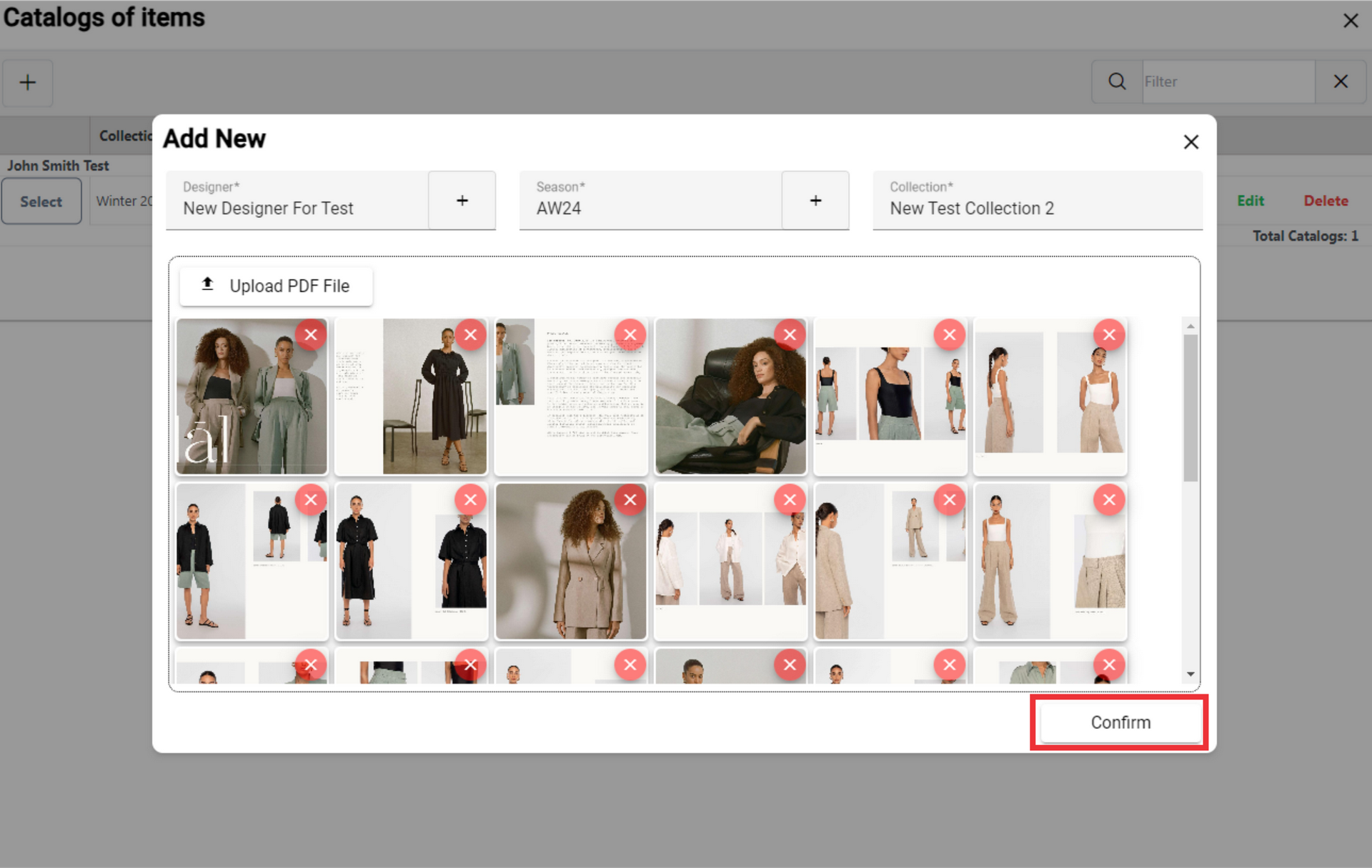
24. Click the "Yes" button to confirm.
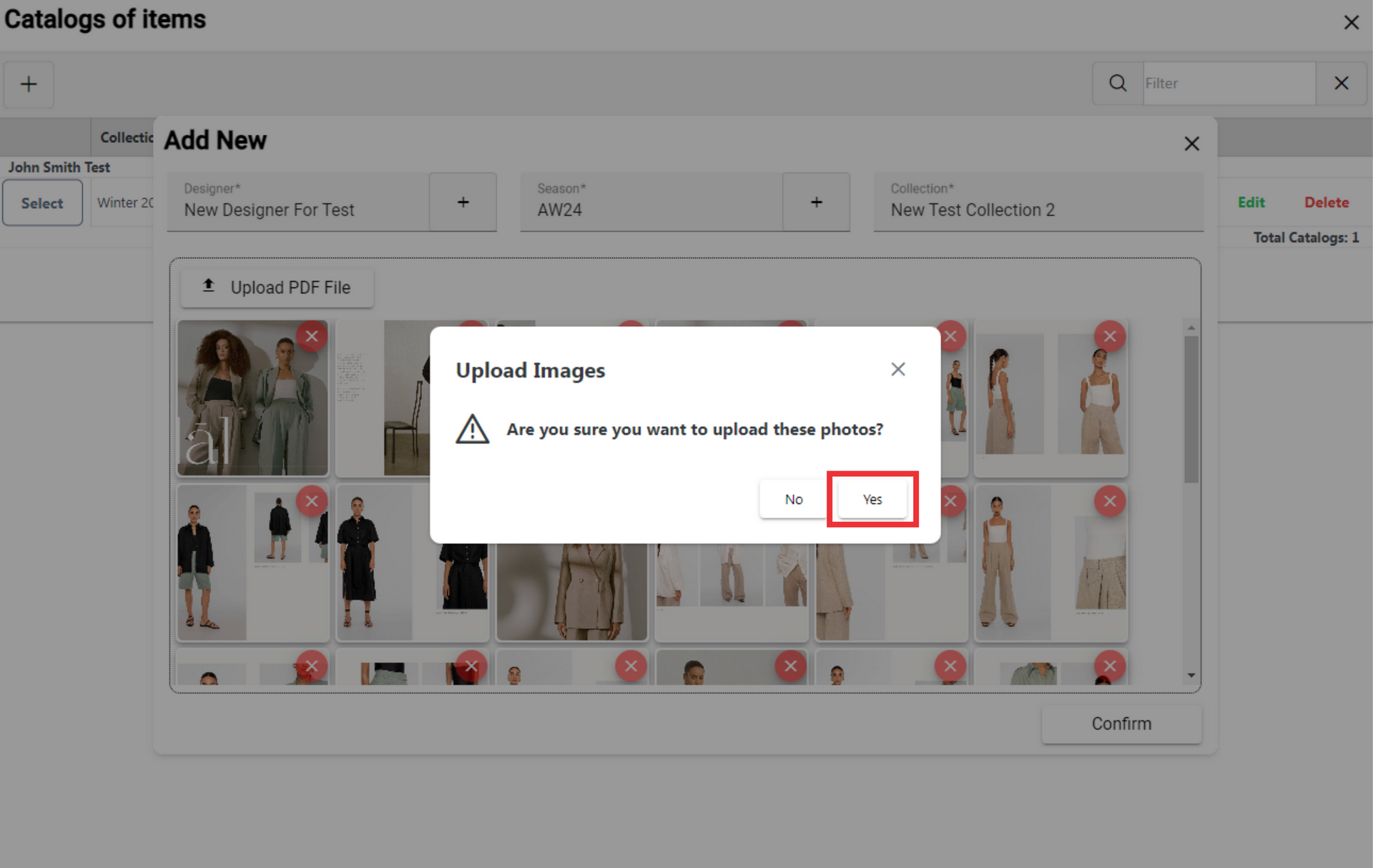
25. For the view photos and edit catalog click the "Edit" button.
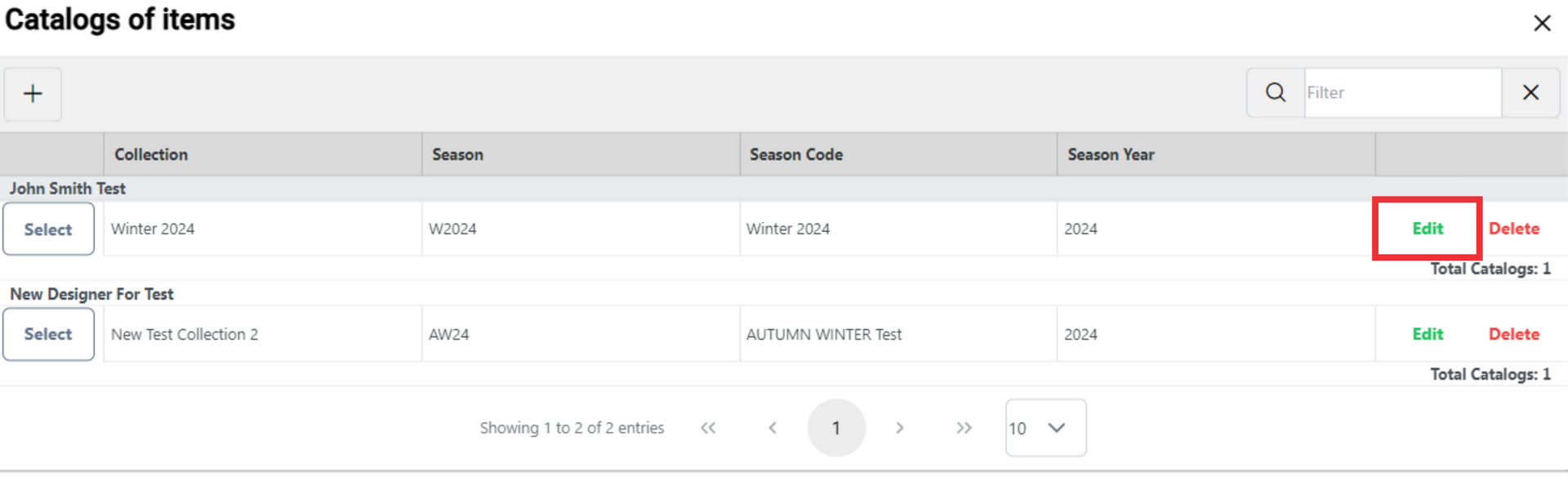
26. Choose a other designer from drop down list or add a new designer. For the add a new designer click the "+" button.
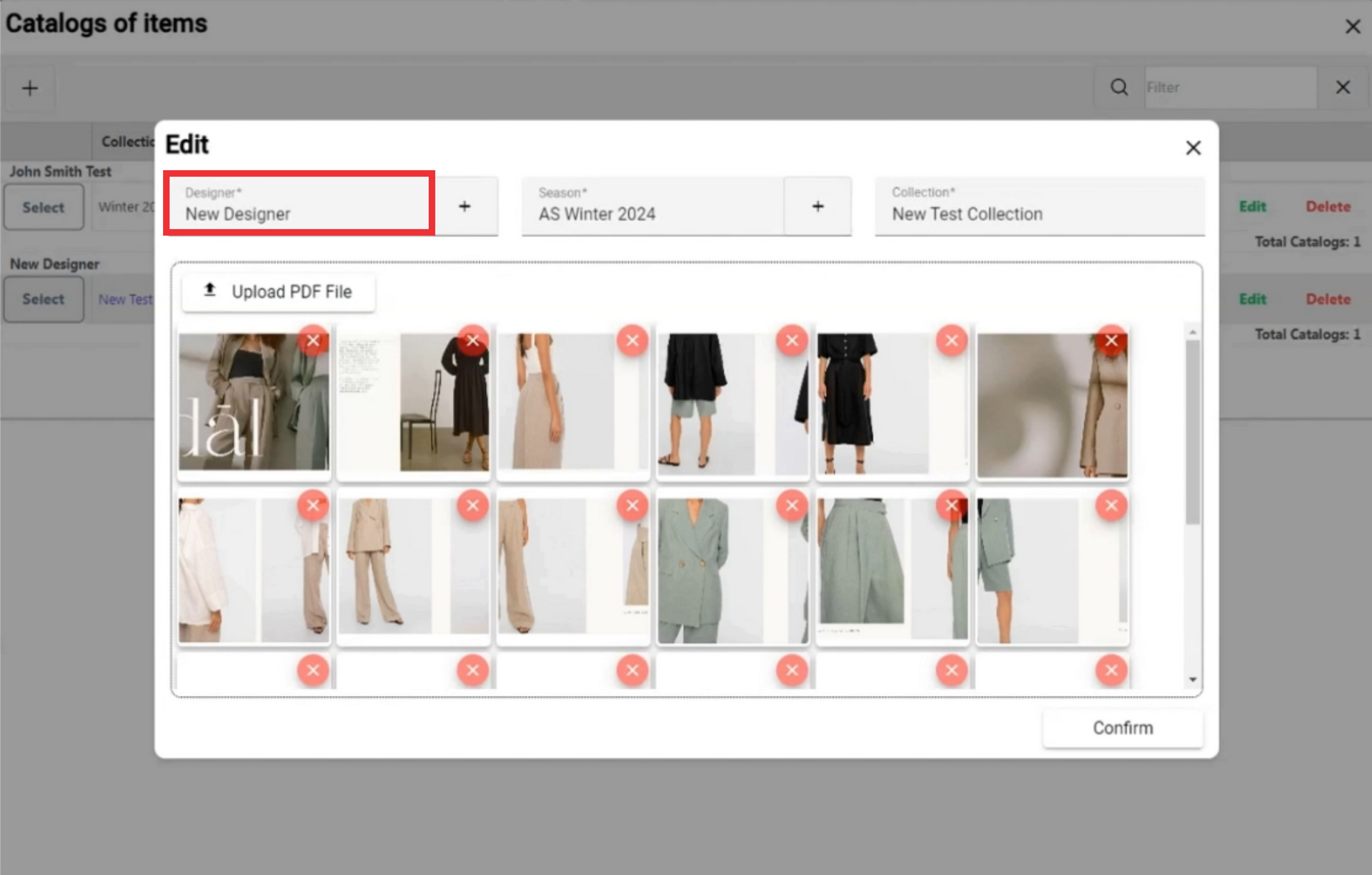
27.Choose a other season from drop down list or add a new season. For the add a new season click the "+" button.
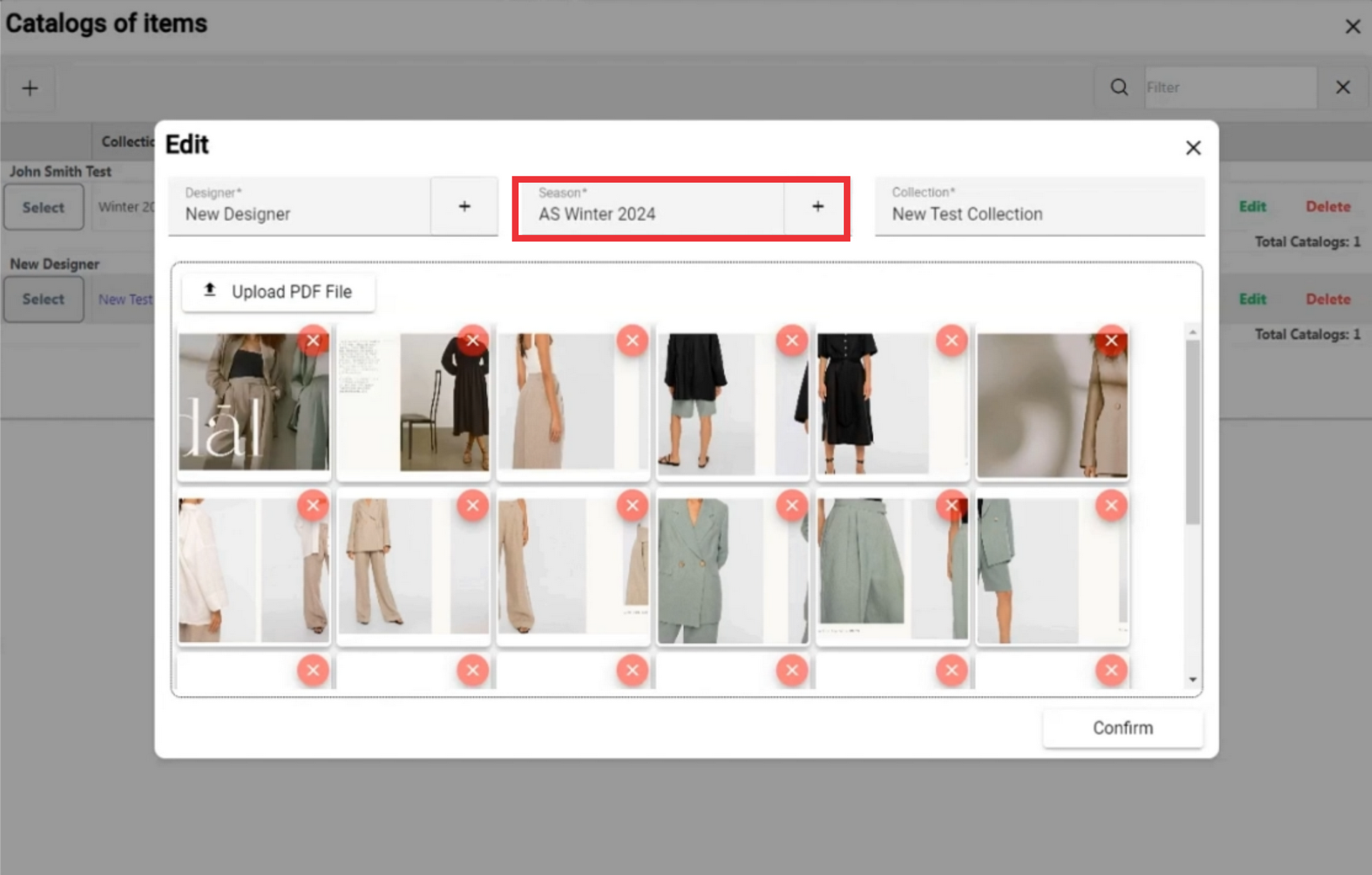
28. if desired enter the new collection description in the field.
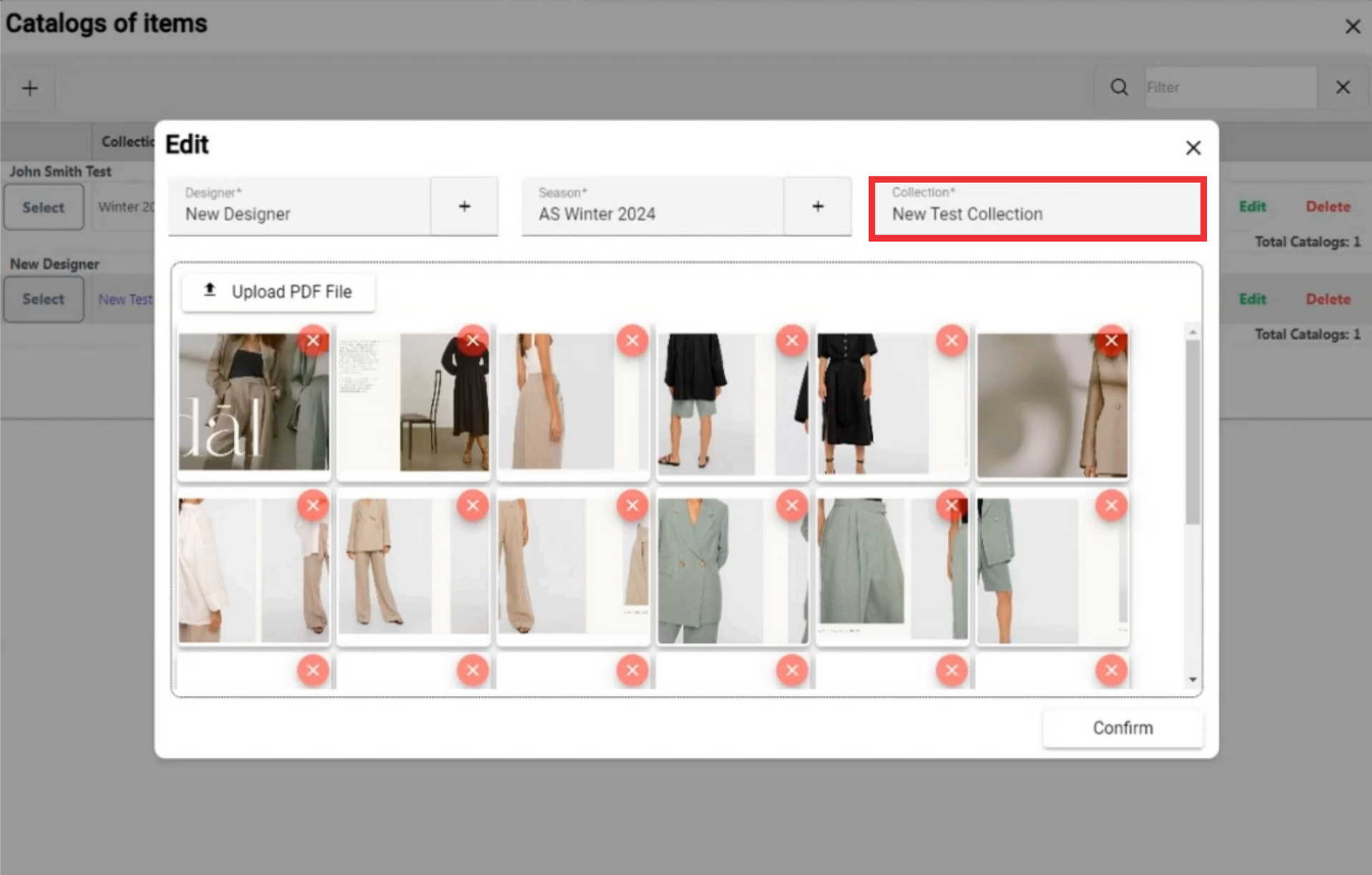
29. For the upload a new PDF file click the "Upload PDF File" button.
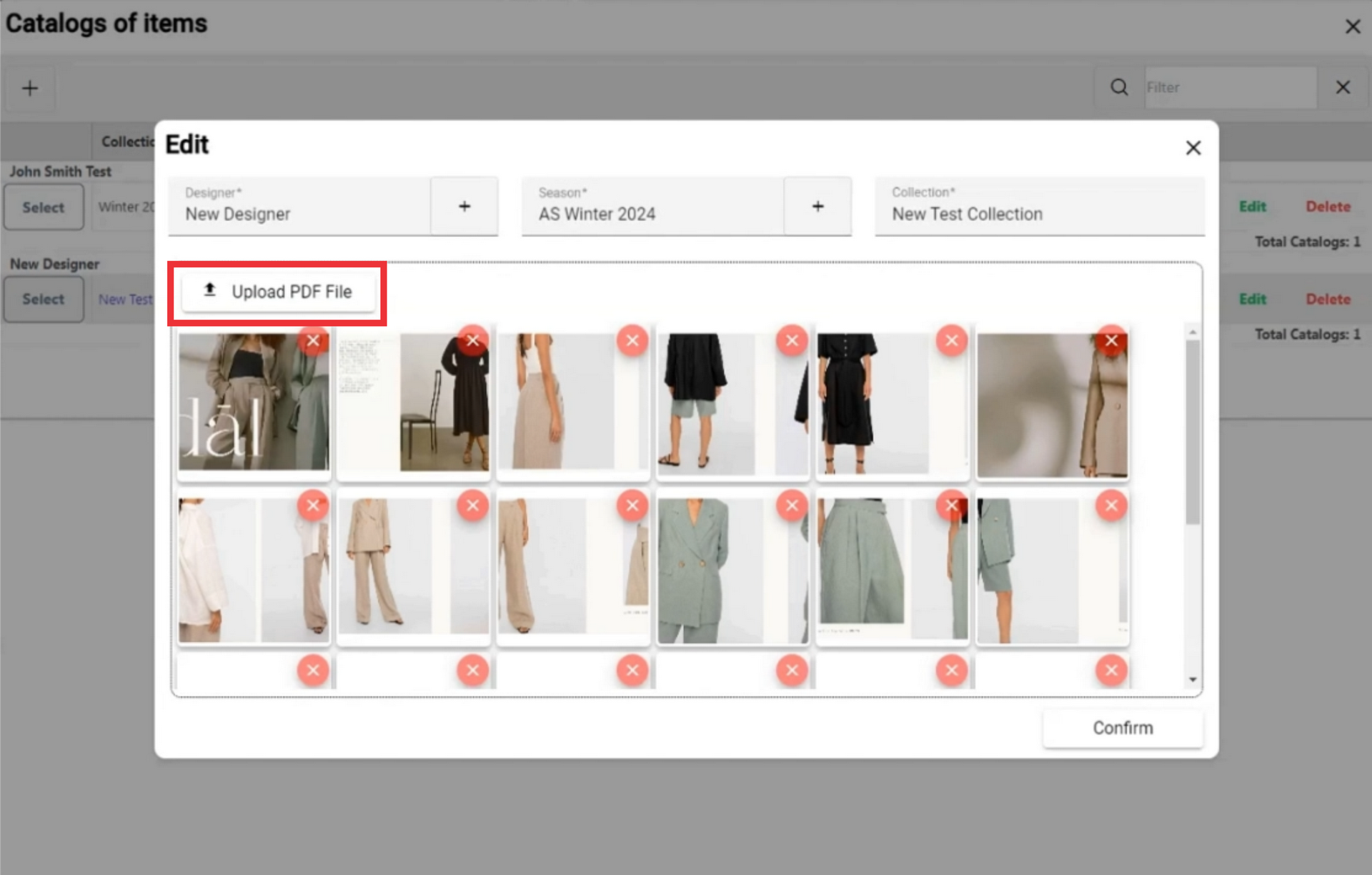
30. Choose a PDF file from your PC or device.
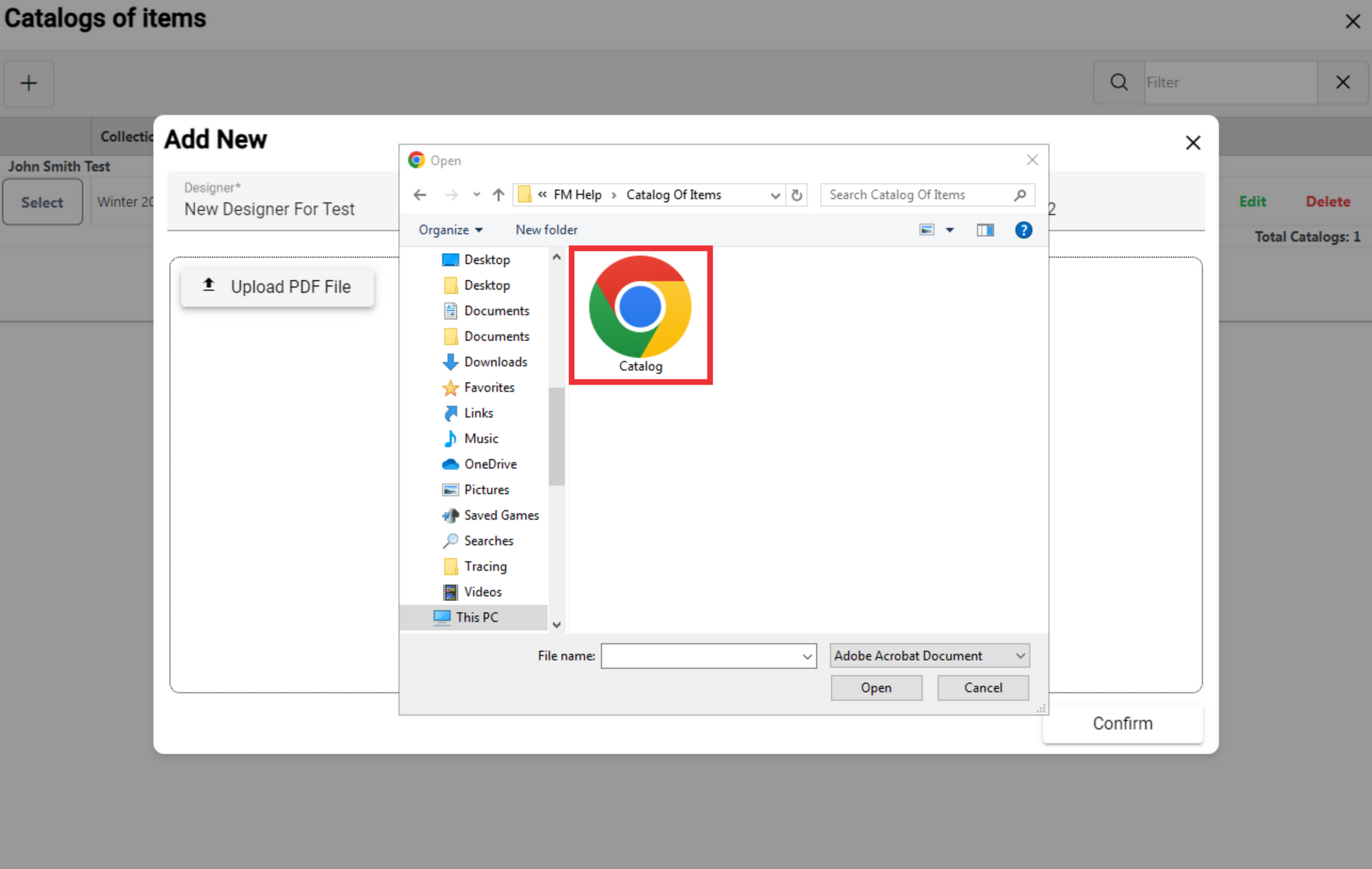
31. Click the "Open" button to confirm.

32. If you don't want any photo to be added to the catalog, press the "X" button.
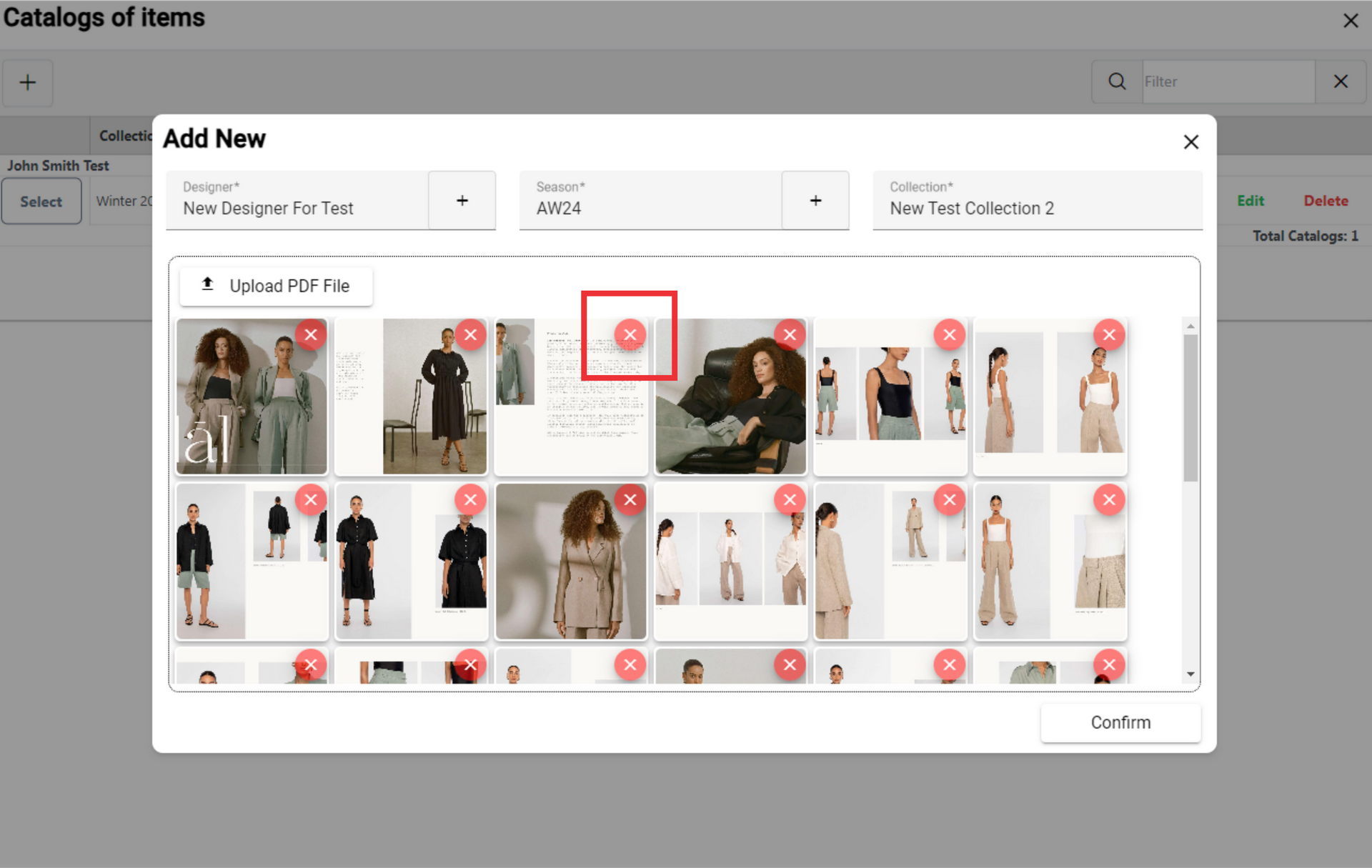
33. Click the "Yes" button to confirm.
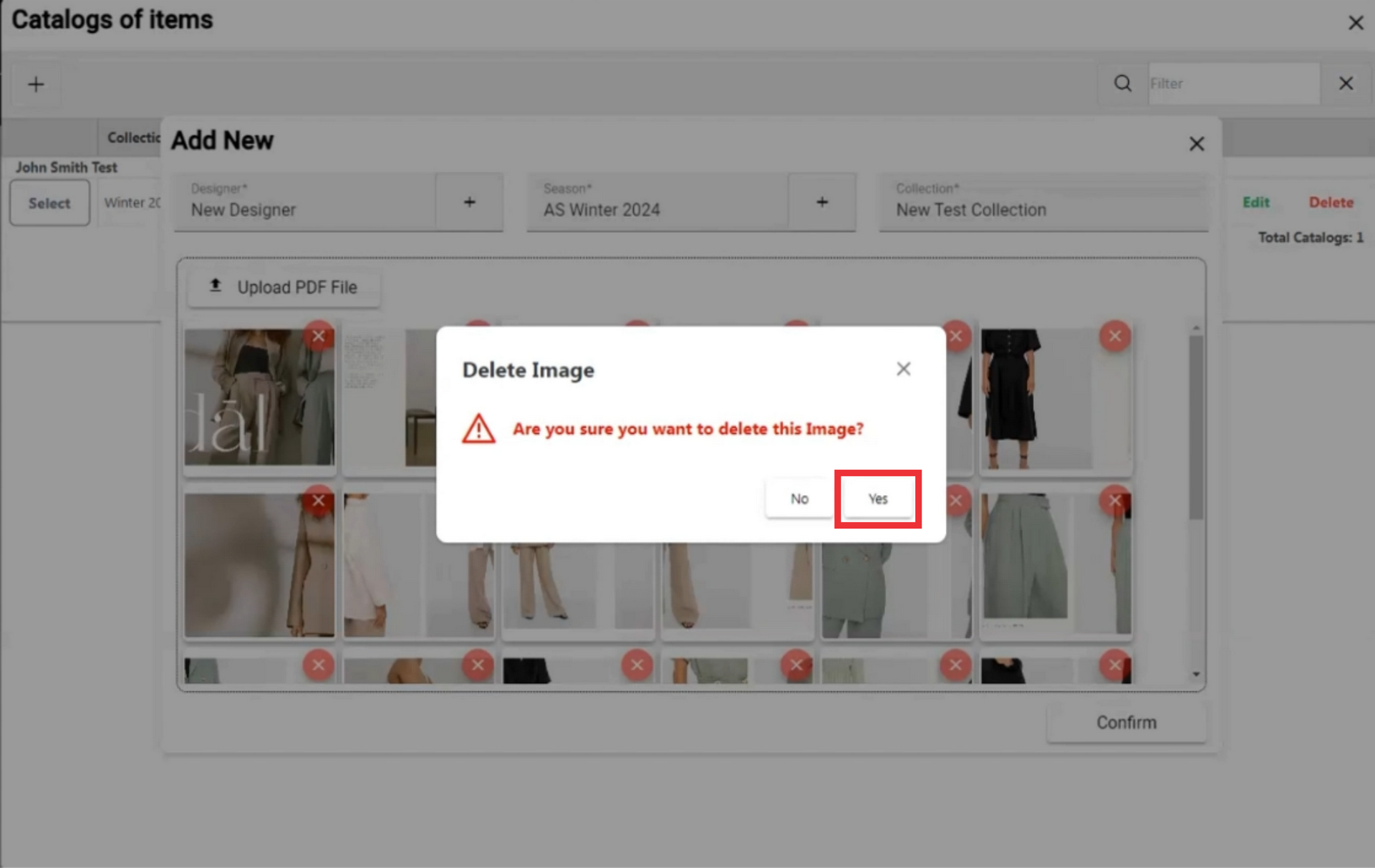
34. Click the "Confirm" button.
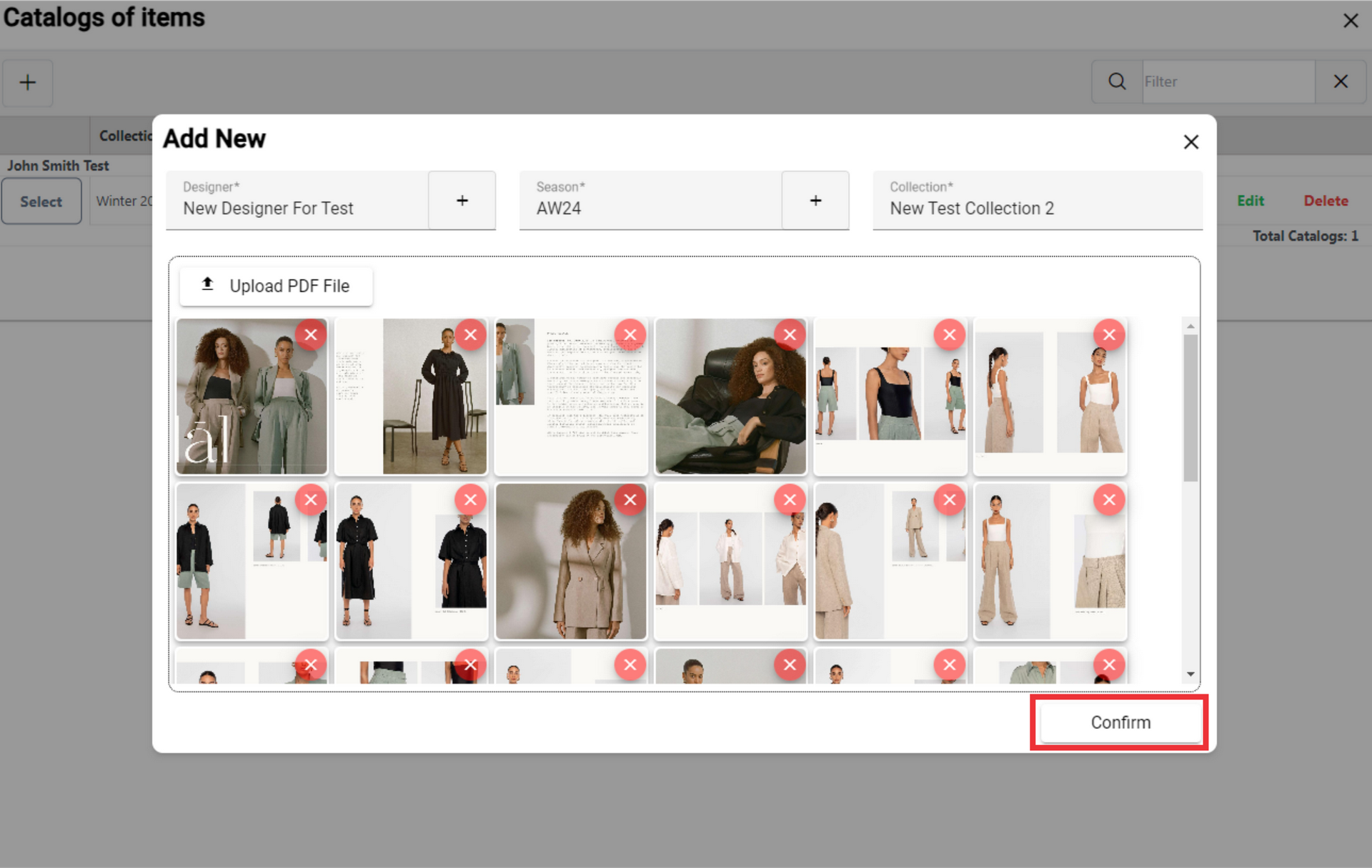
35. Click "Yes" button to confirm.
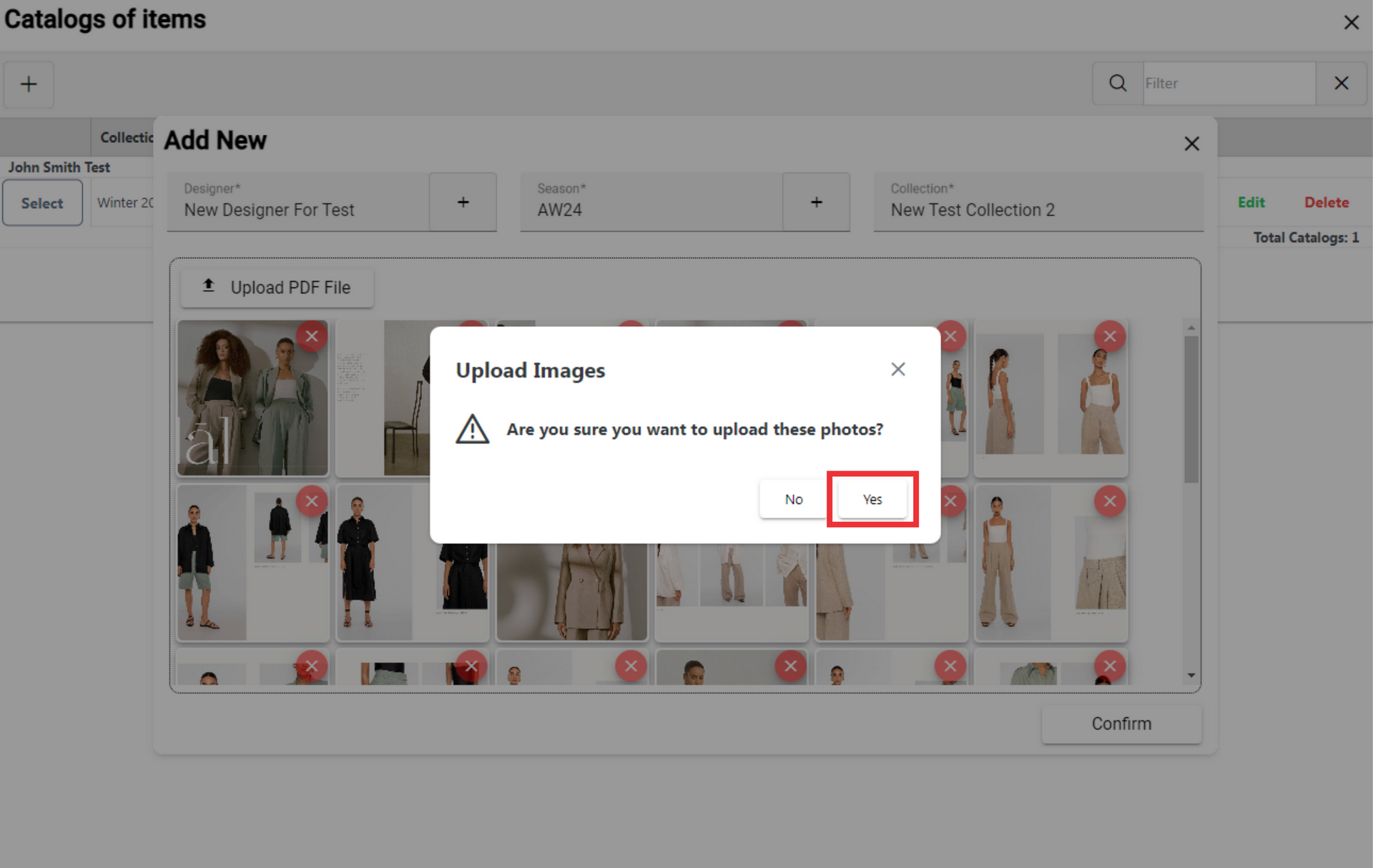
36. For the delete catalog from the list click the delete button.
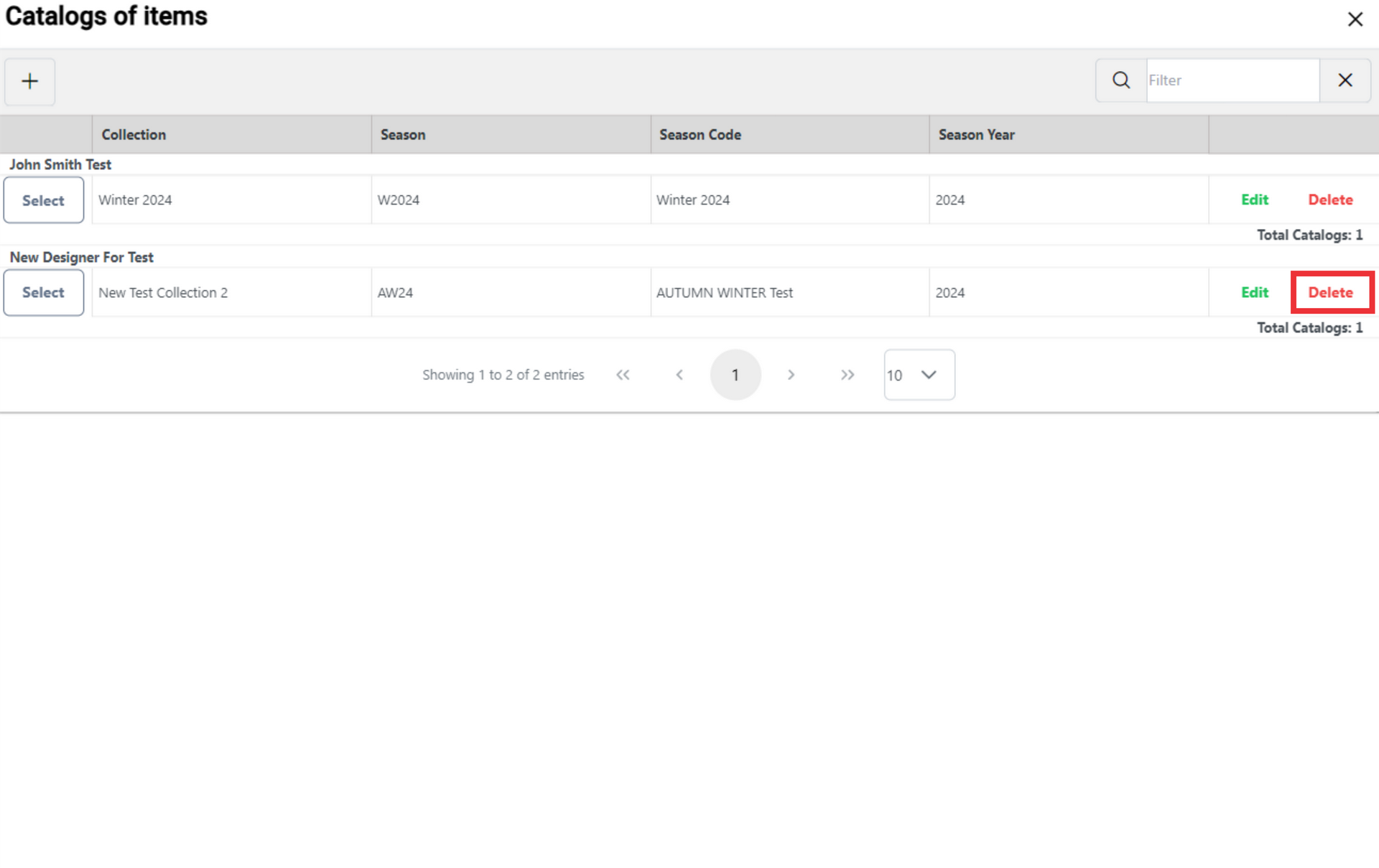
37. Click the "Yes" button to confirm.
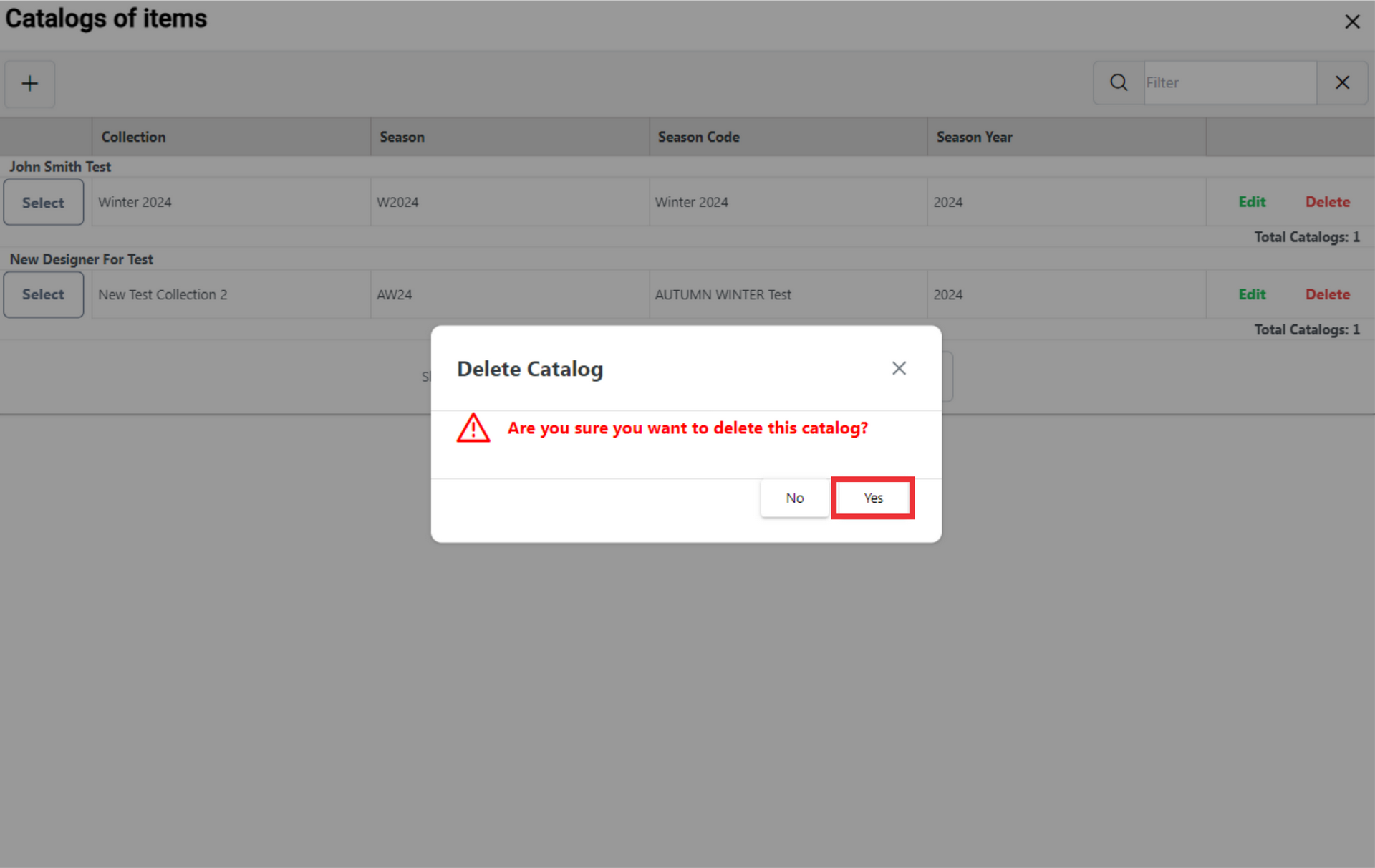
38. Click the next page "button" to see other pages of the catalogs list.

39. Select from the list the numbers of calogogs you want to see in one page.
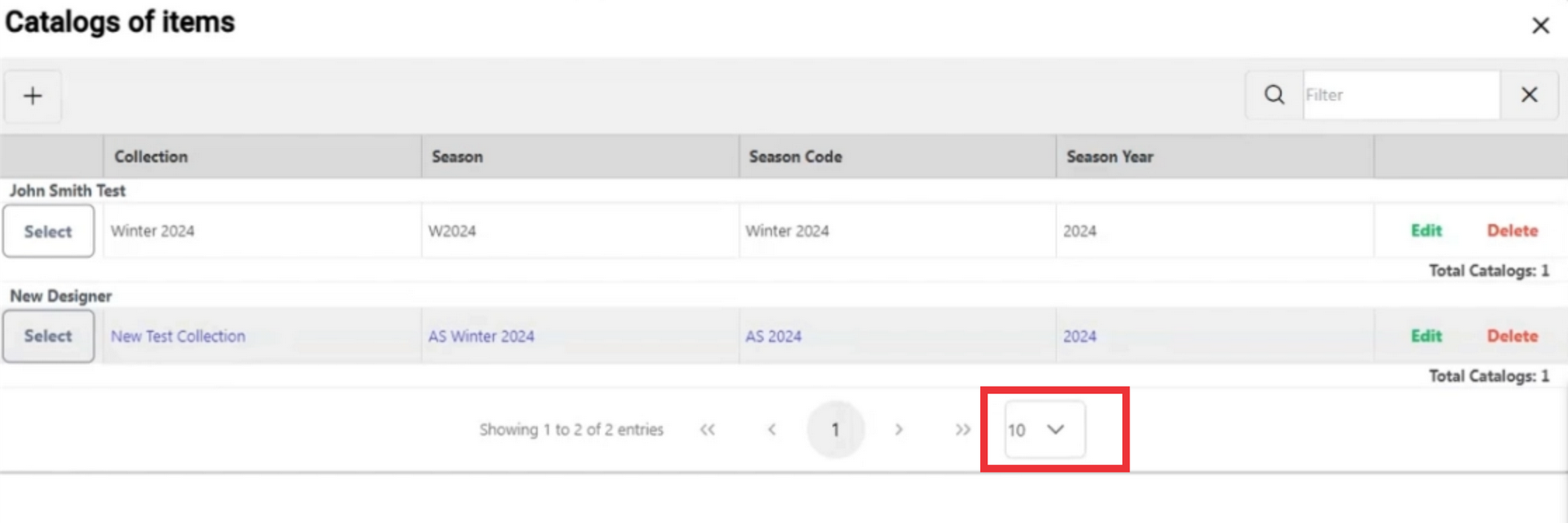
40. Click the "Select" button for view catalogue menu.
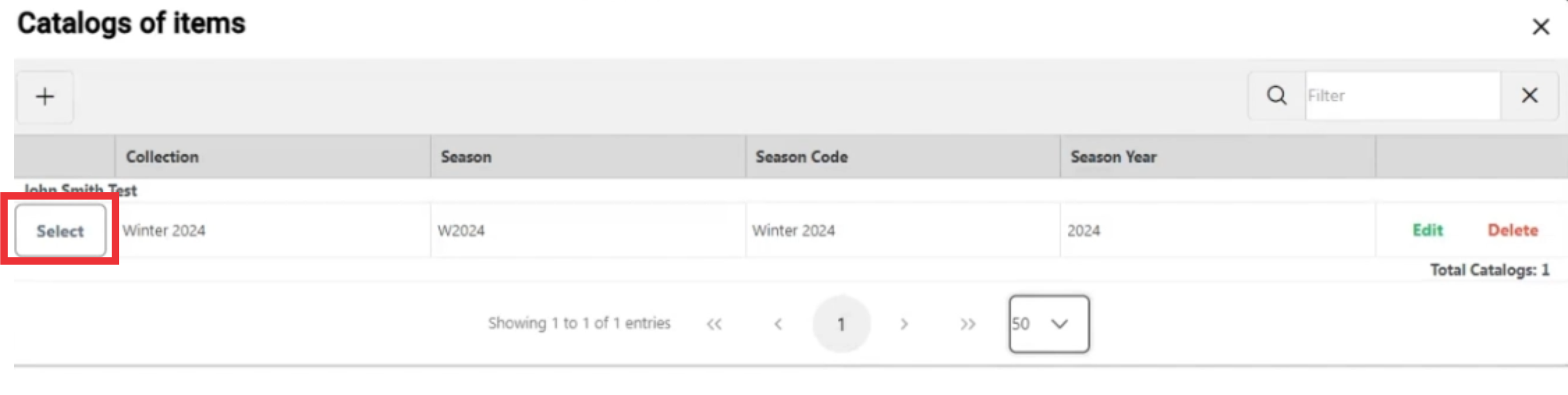
41. For the create a new catalogue from the existing catalog click the "Create New Catalog" button.
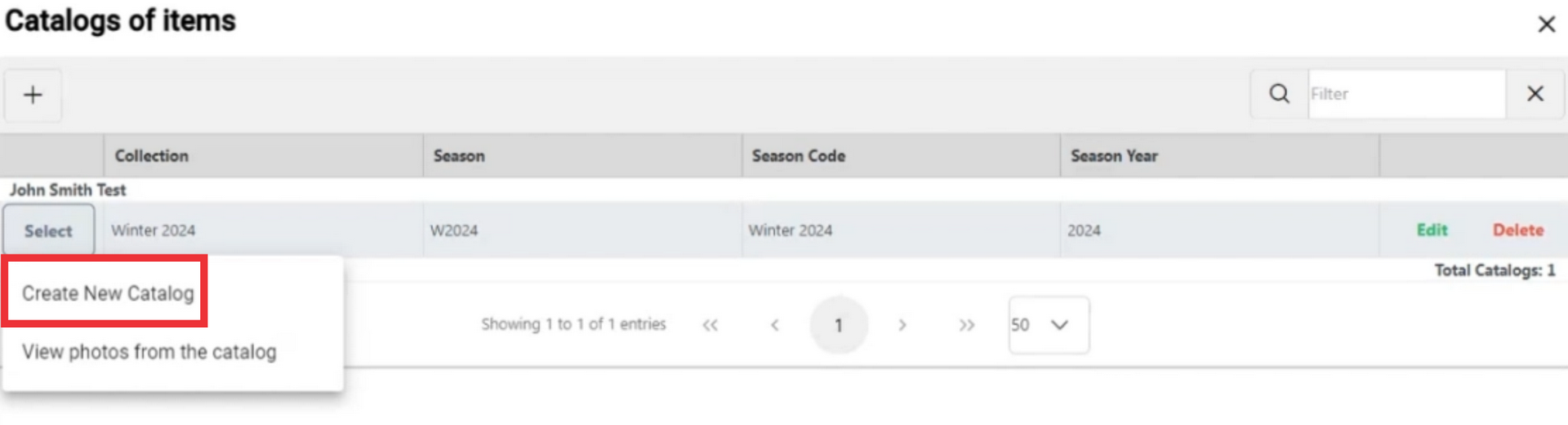
42. Upload other pdf fil from your PC or device.
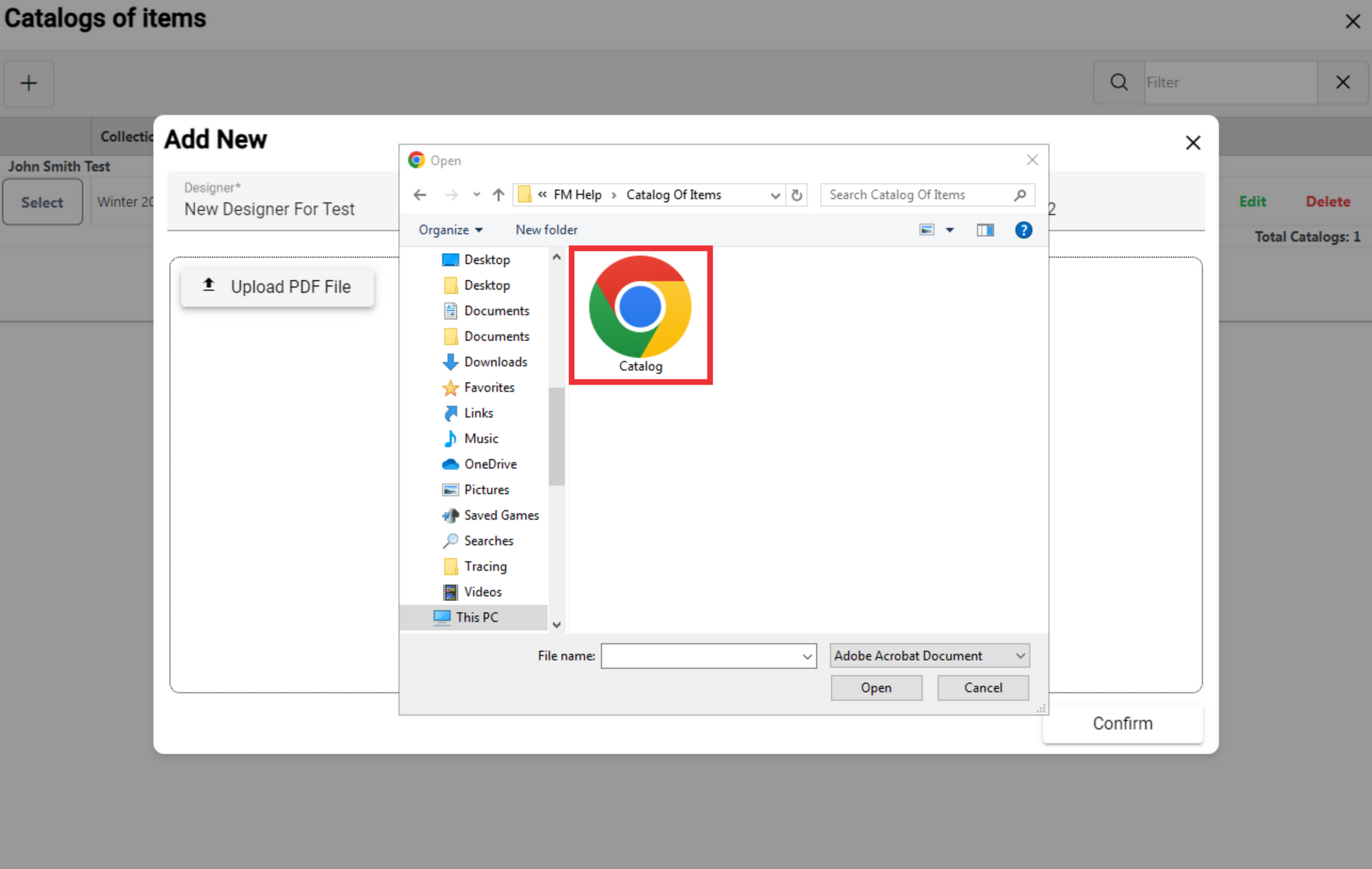
43. Click the "Open" button to confirm.

43. Write the collection name in the field.
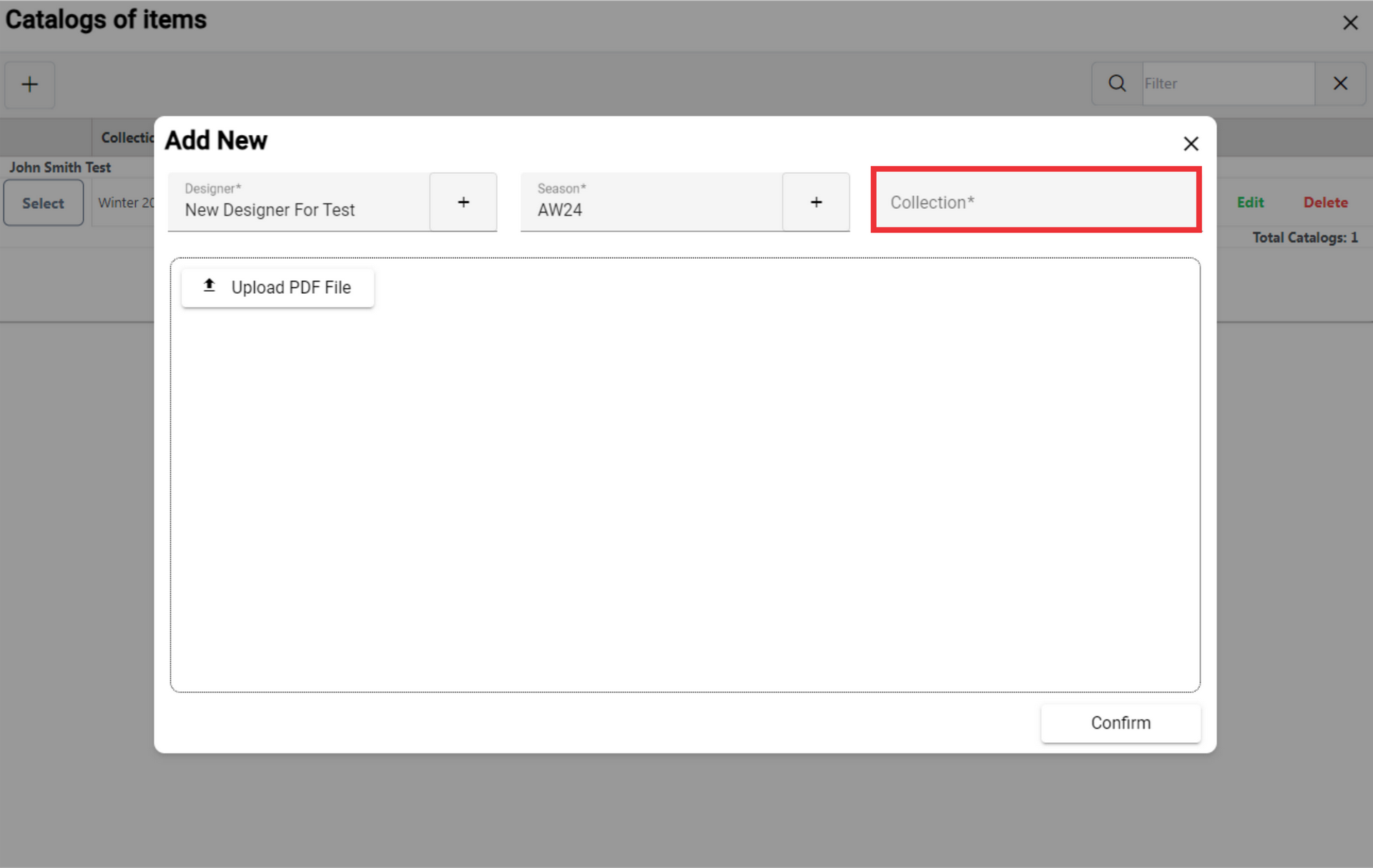
44. Click the "Confirm" button.
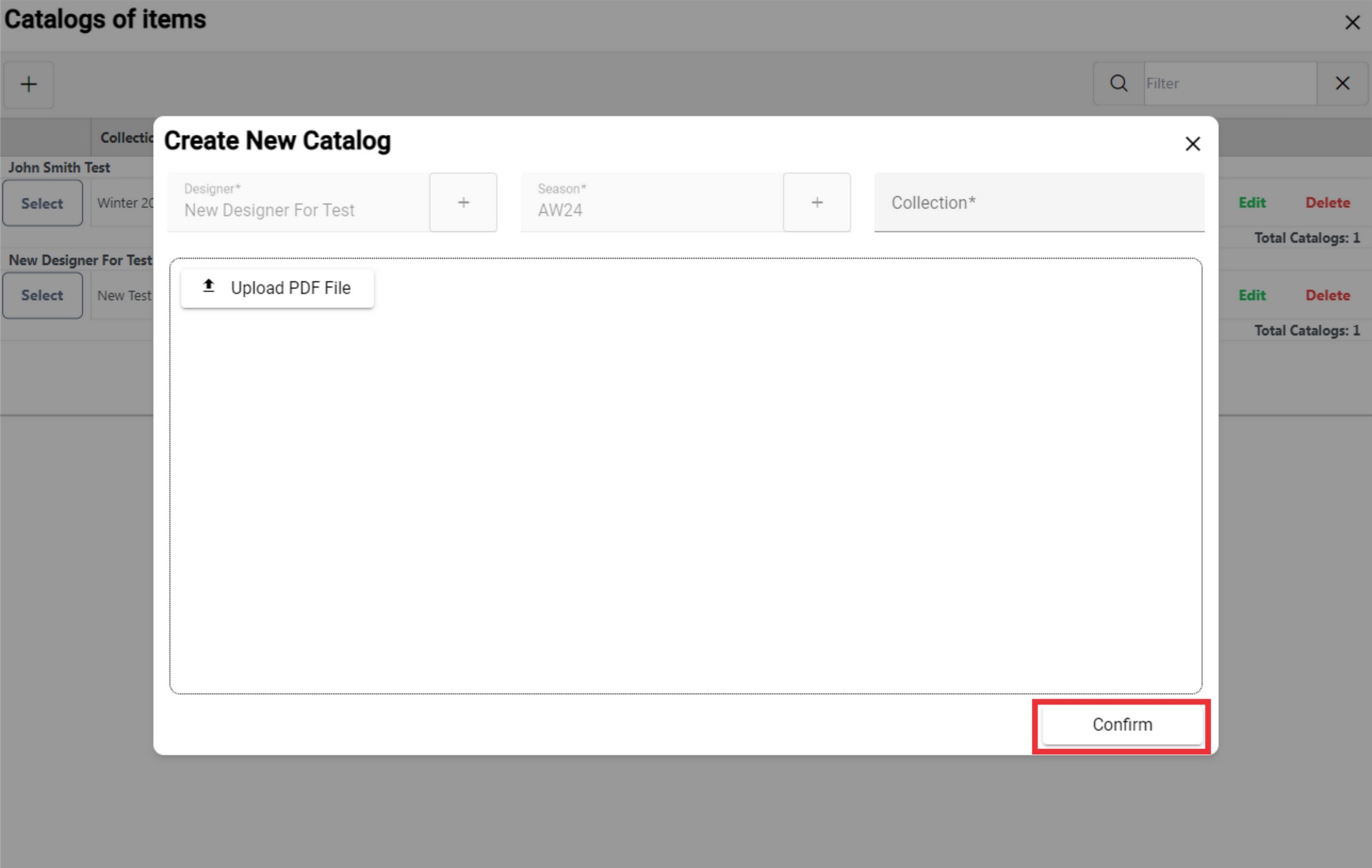
45. For the view photos from the existing catalog click the "View photos from the catalog" button.
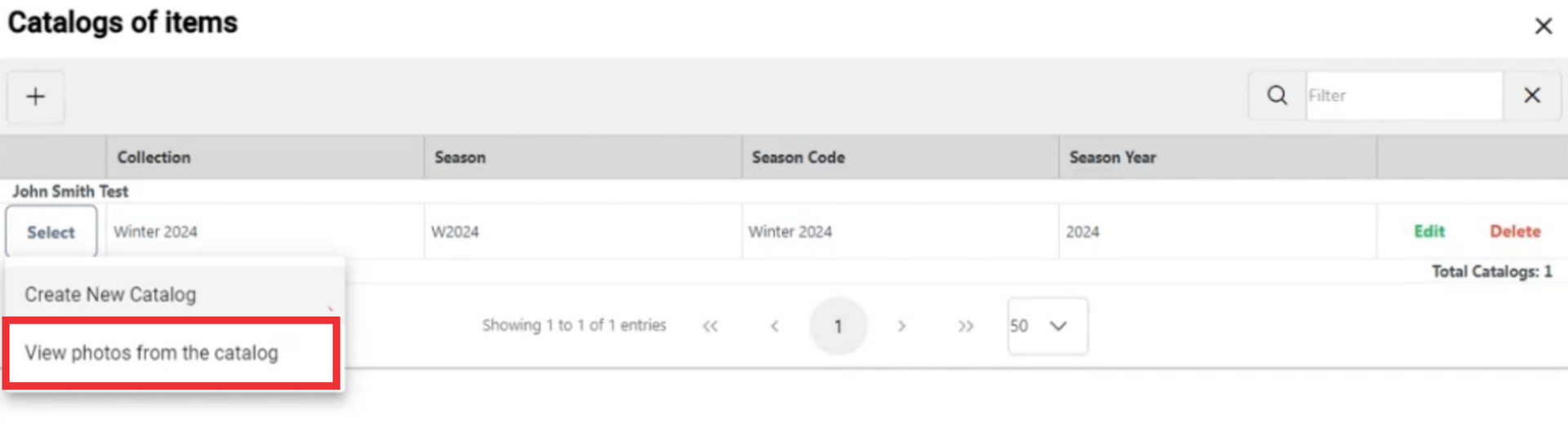
46. Click the photo to enlarge.
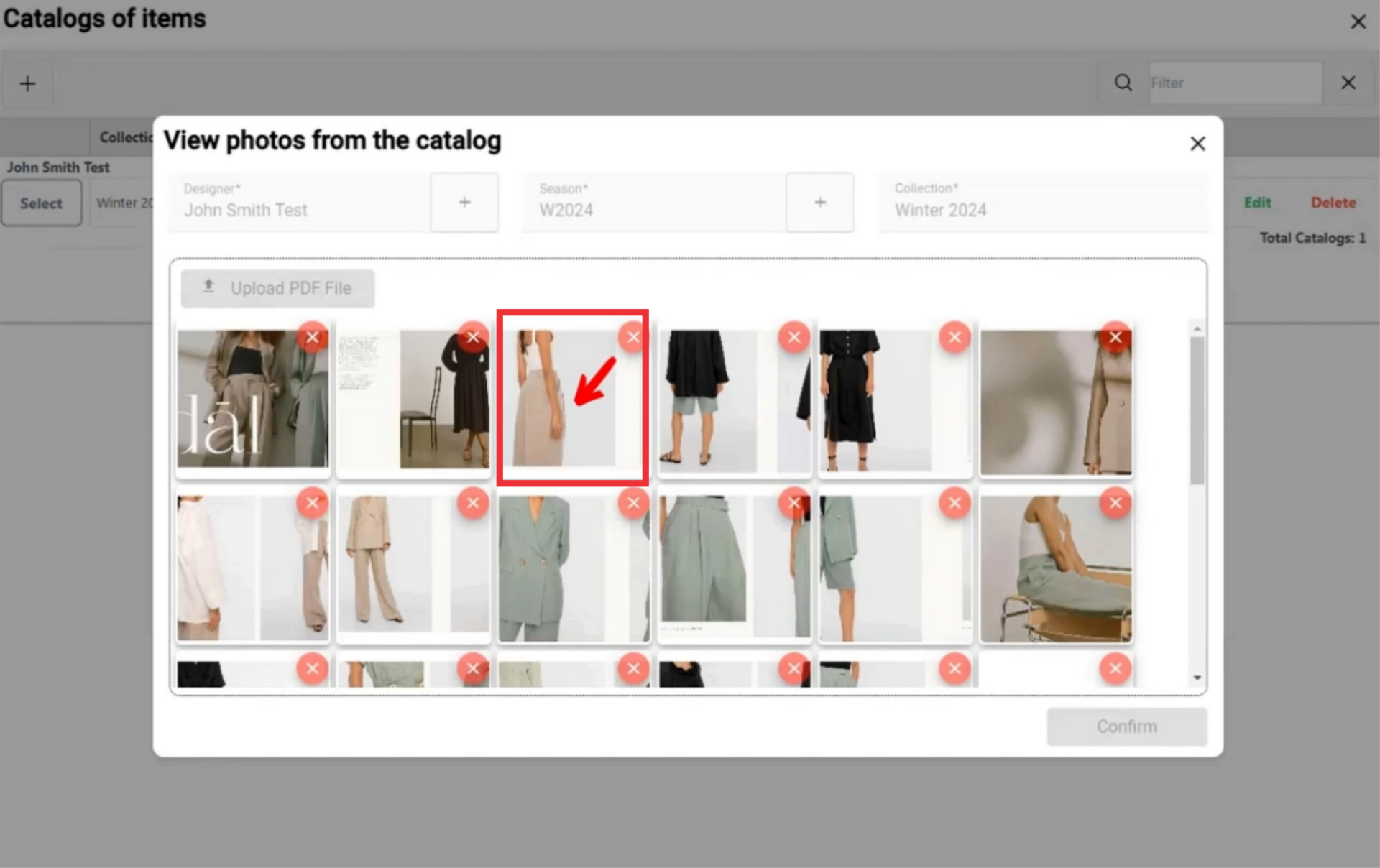
47. For the close this window click the "X" button.