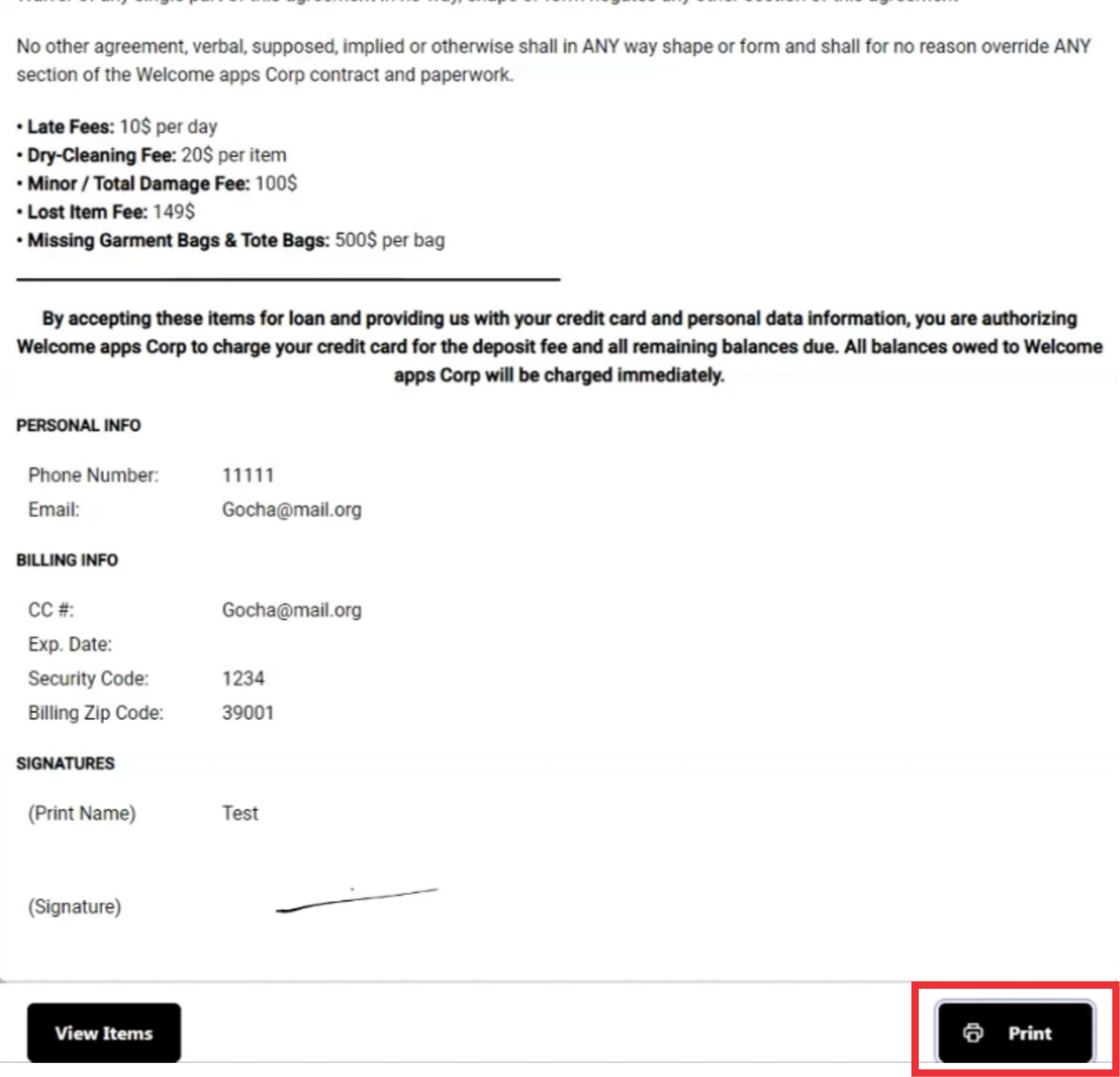In this section you have option to create a pull sheet document and send agreement.
Follow step by step instruction:
1. For the enter the applikation click the management button.

2. On the top of the pull sheets button in the main menu the number of documents you need to pay a attention.

3. For the view a menu click the Pull Sheets button.

4. For the Create a new Pull Sheet document click the Create pull sheet button.

5. Enter E-Mail address in the field.
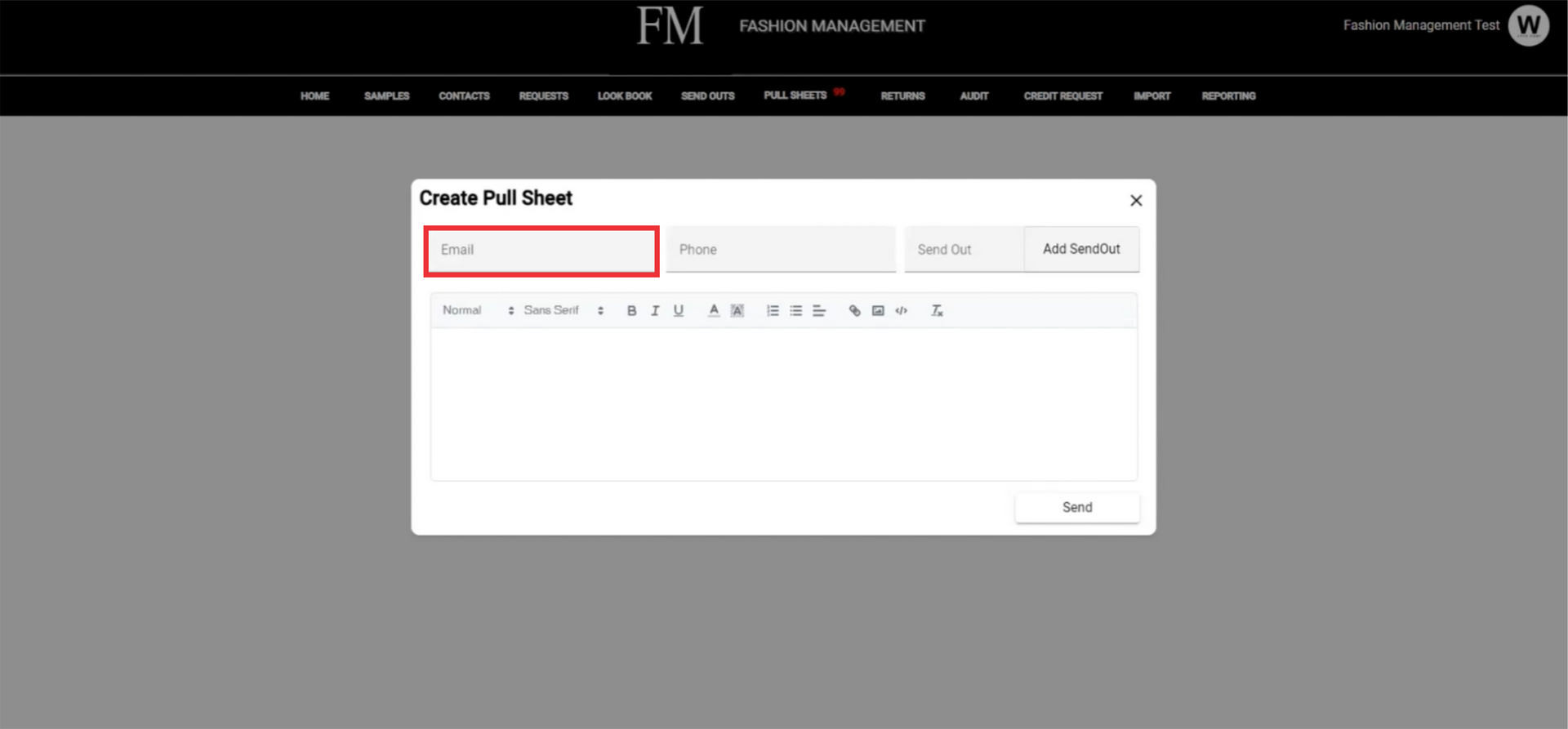
6. Enter the Phone number in the field.

7. For the create and send pull sheet document you must select a send out document. For the attach a send out document click the Add send out button.

8. From the send out documents you have created select desired and click the Select button.

9. The Number of the send out document you selected will appear in document number field.

10. Write desired text i the field.

11. For the crete and send Pull Sheet document click the send button.

12. On the upper middle screen a notification about sending pull sheet document to the address you will appear. If the recipient did not received a document please che the spam folder.

13. The recipient should click and open the link to the pull sheet document in the received email.
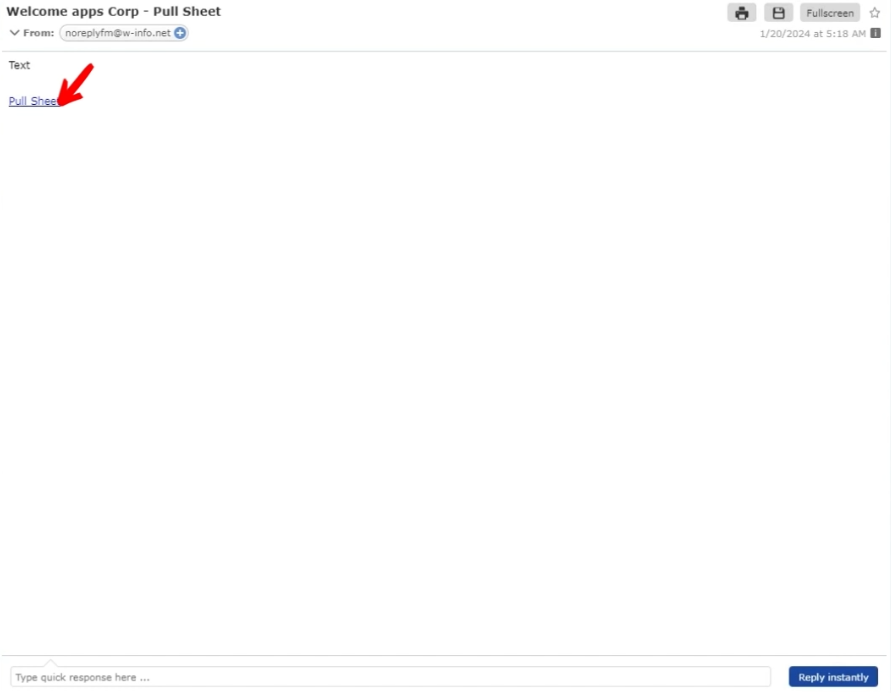
14. Please wait a few seconds for the email to redirect you to the pulll sheet document.

15. To see a list and photos of items included in the pull sheet document, scroll to the bottom of the document and click the View Items button.

16. this window will allow you to see a list of samples and their photos.

17. For the close this window click the "X" button.

18. Fill in the blank fields with the desired texts.

19. A signature is required to complete the document. Click the signature button to sign.

20. In the displayed window, sign and confirm by clicking on the OK button.

21. To confirm the signed document, click the Accept button.
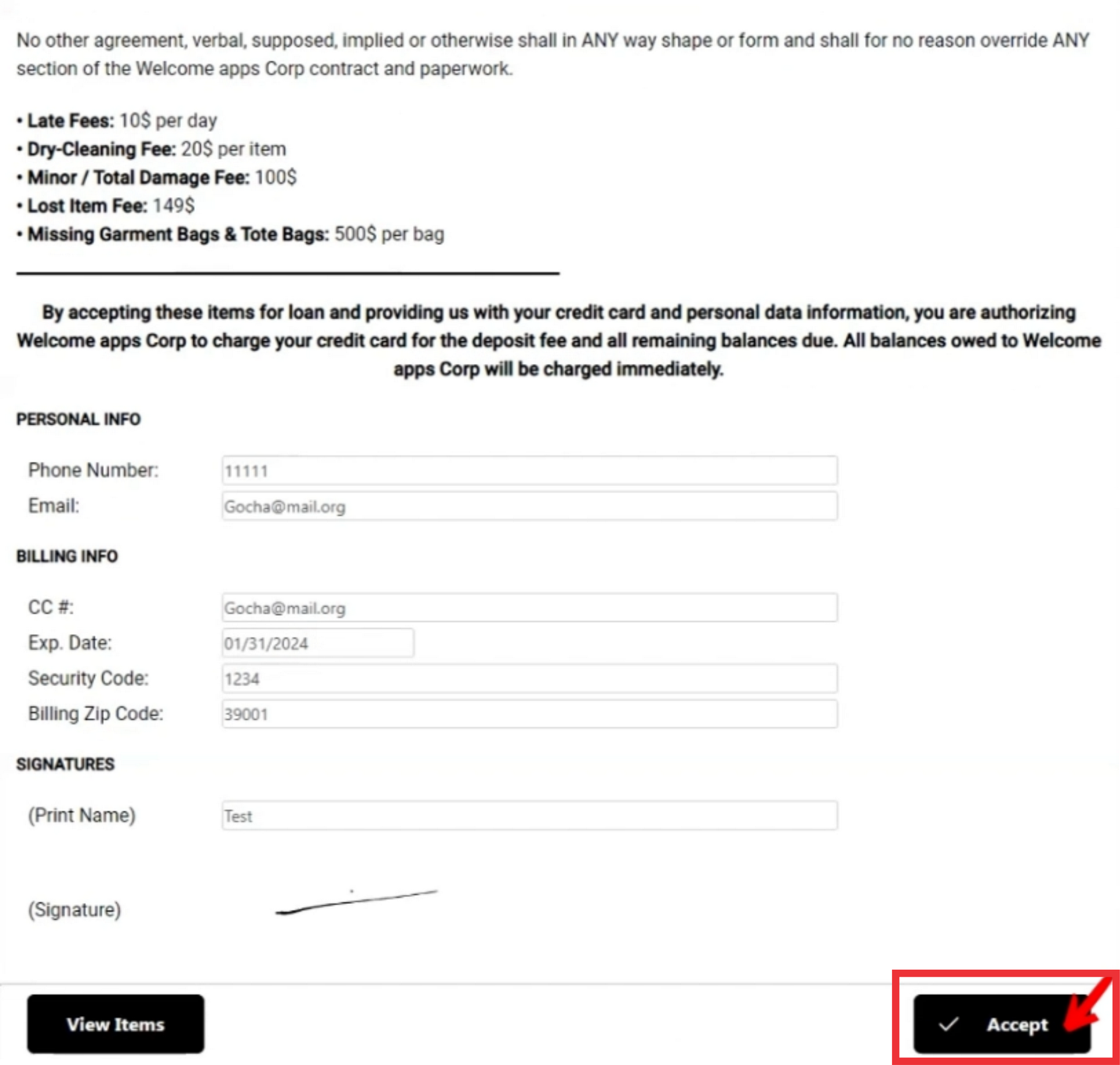
22. After confirmation, see the success message on the screen.

23. After confirmation, you can print the document by clicking on the print button.