This section is used to create a main look books and custom cottelctions.
Follow step by step instructions:
1. Click the management button to enter the application.

2. Click the "Look Book" button to view the menu.

3. Click the "Look Book List" button.
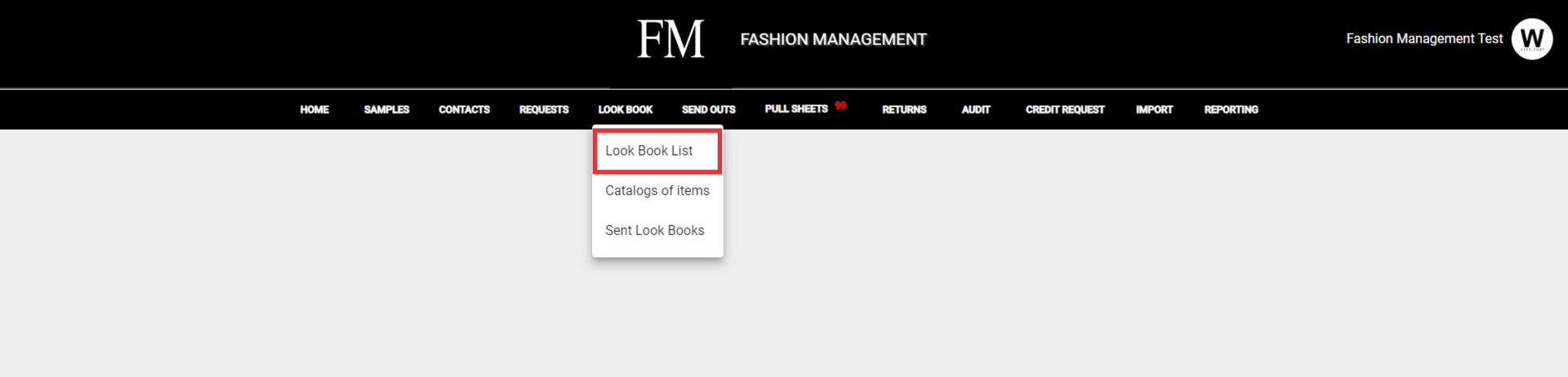
4. For the create a main look book click the "+" button.

5. Click the "Main Look book" button.
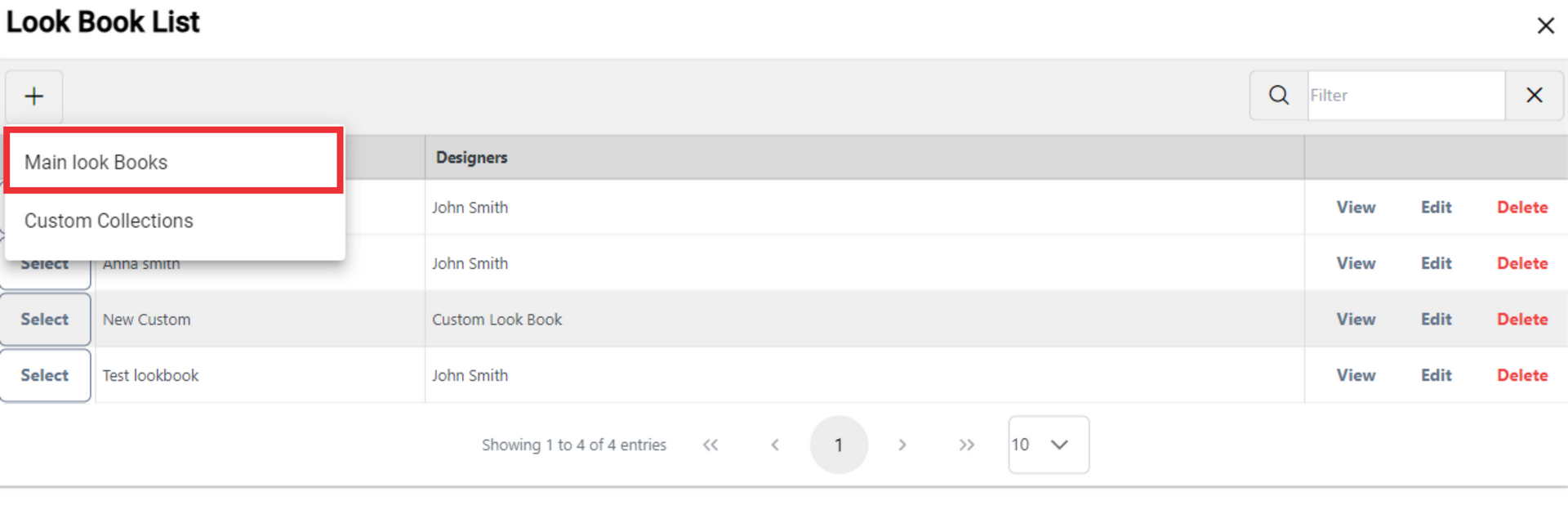
6. Write the description of the look book in the field.
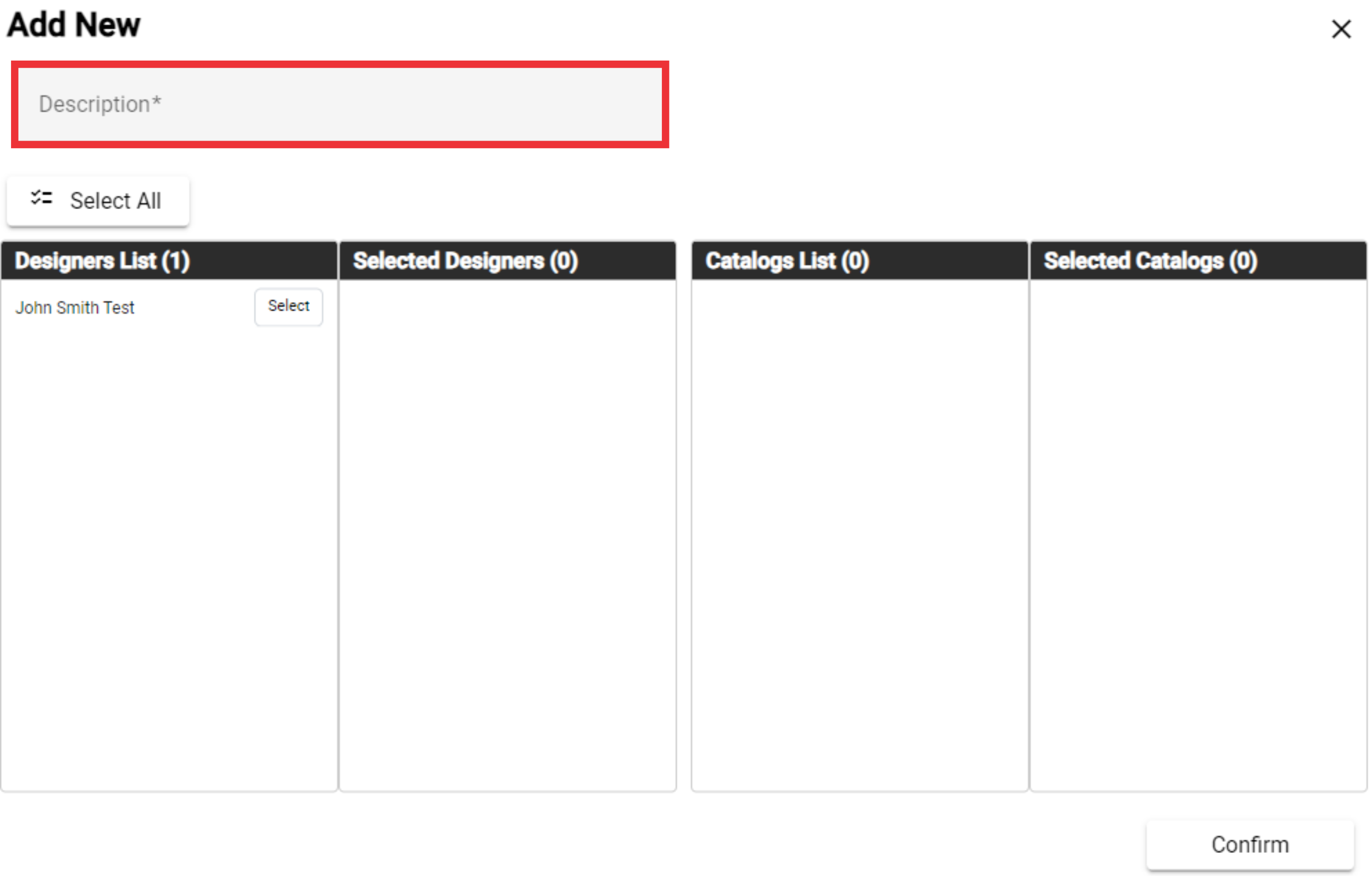
7. Select the designers from the displayed list.

8. See the selected designers list.
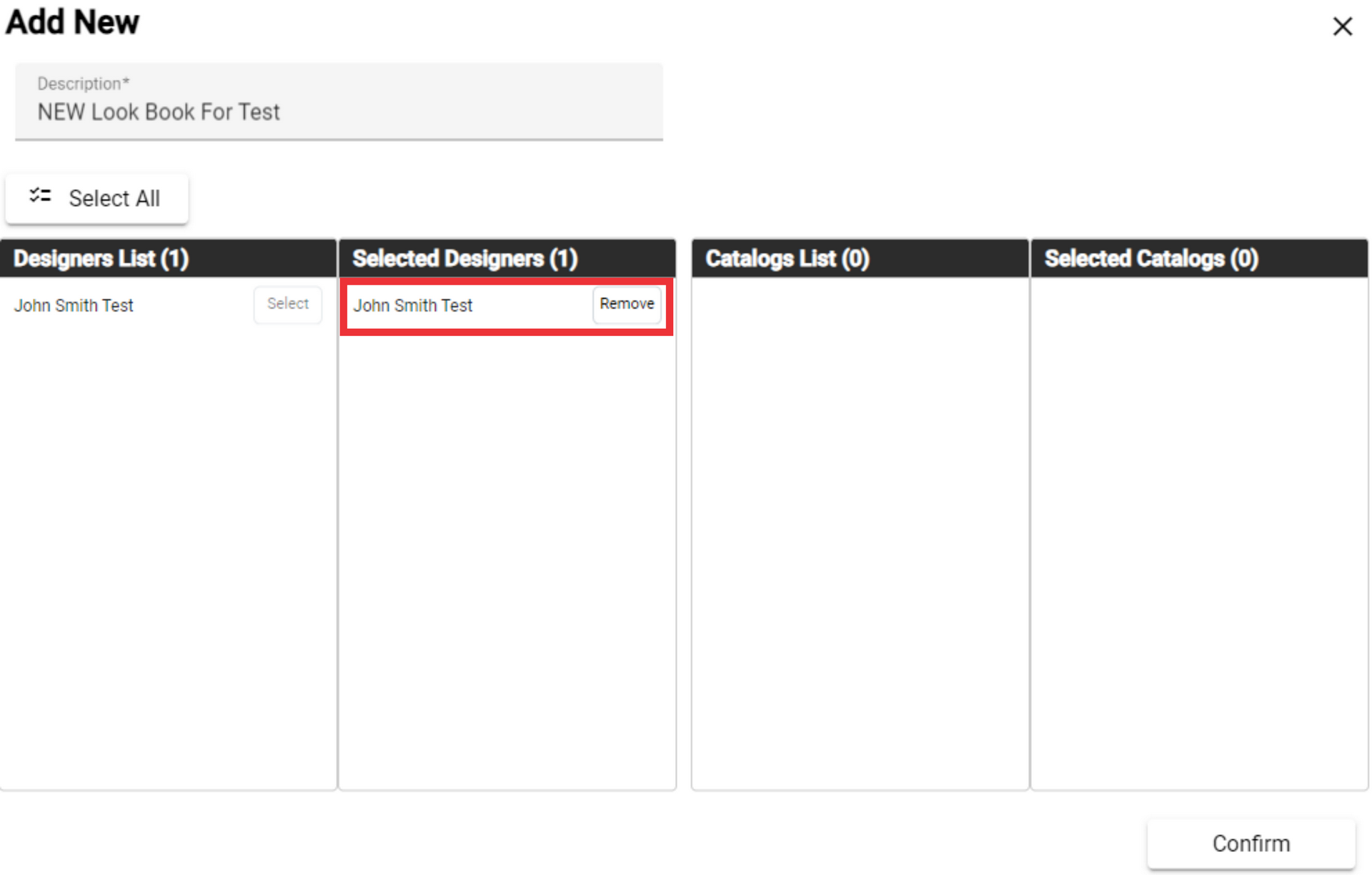
9. For the See the selected Catalogs list ftom selected designers click the "Select" button.
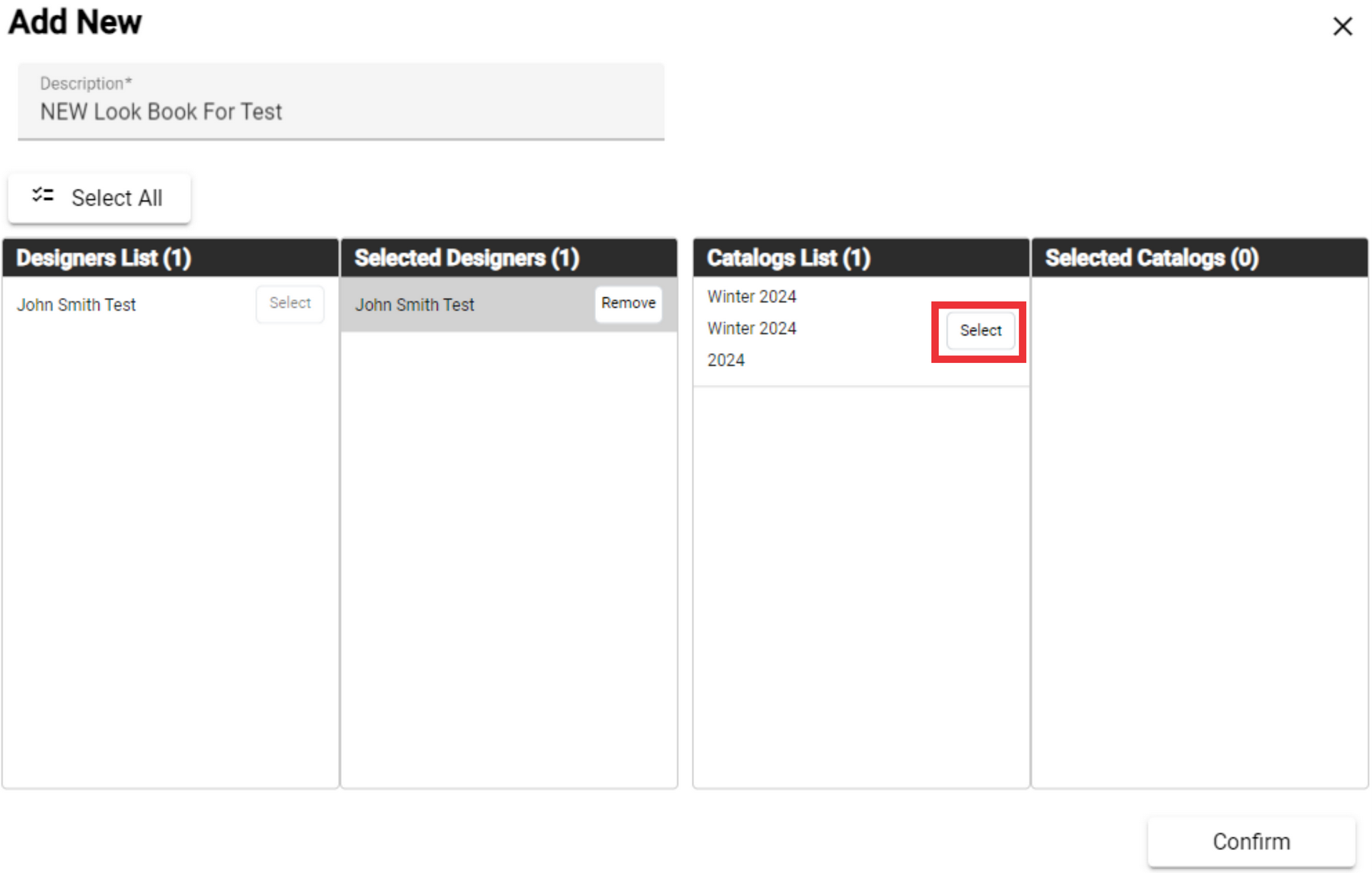
10. For the select all catalogs from the designers list click the "Select All" button.
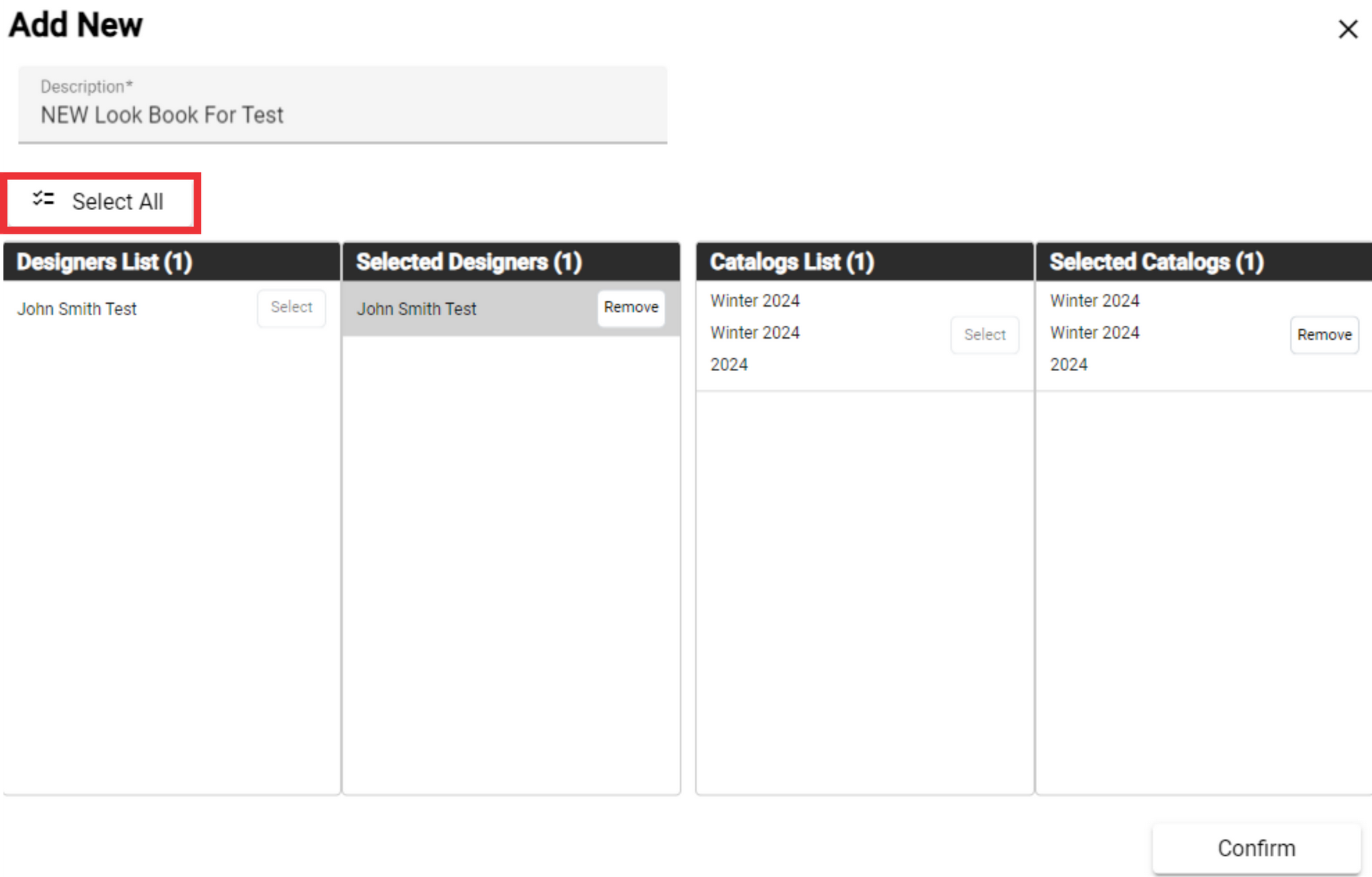
11. For the confirm click the "Yes" button.

12. For the create a new look book click the "Confirm" button.
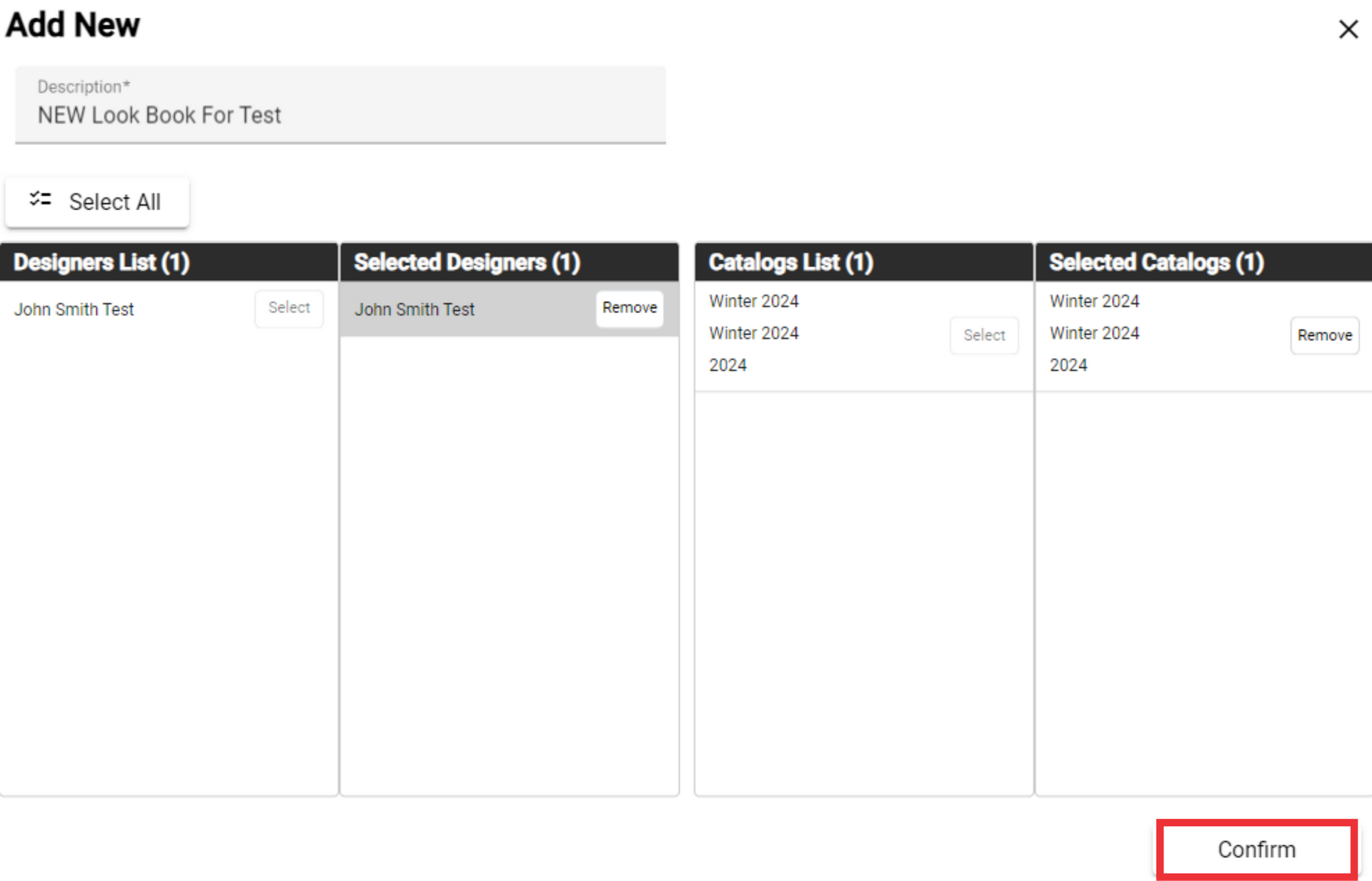
13. For the confirm click the "Yes" button.

14. See the message about the successful addition of the lookbook in the upper middle of the screen.
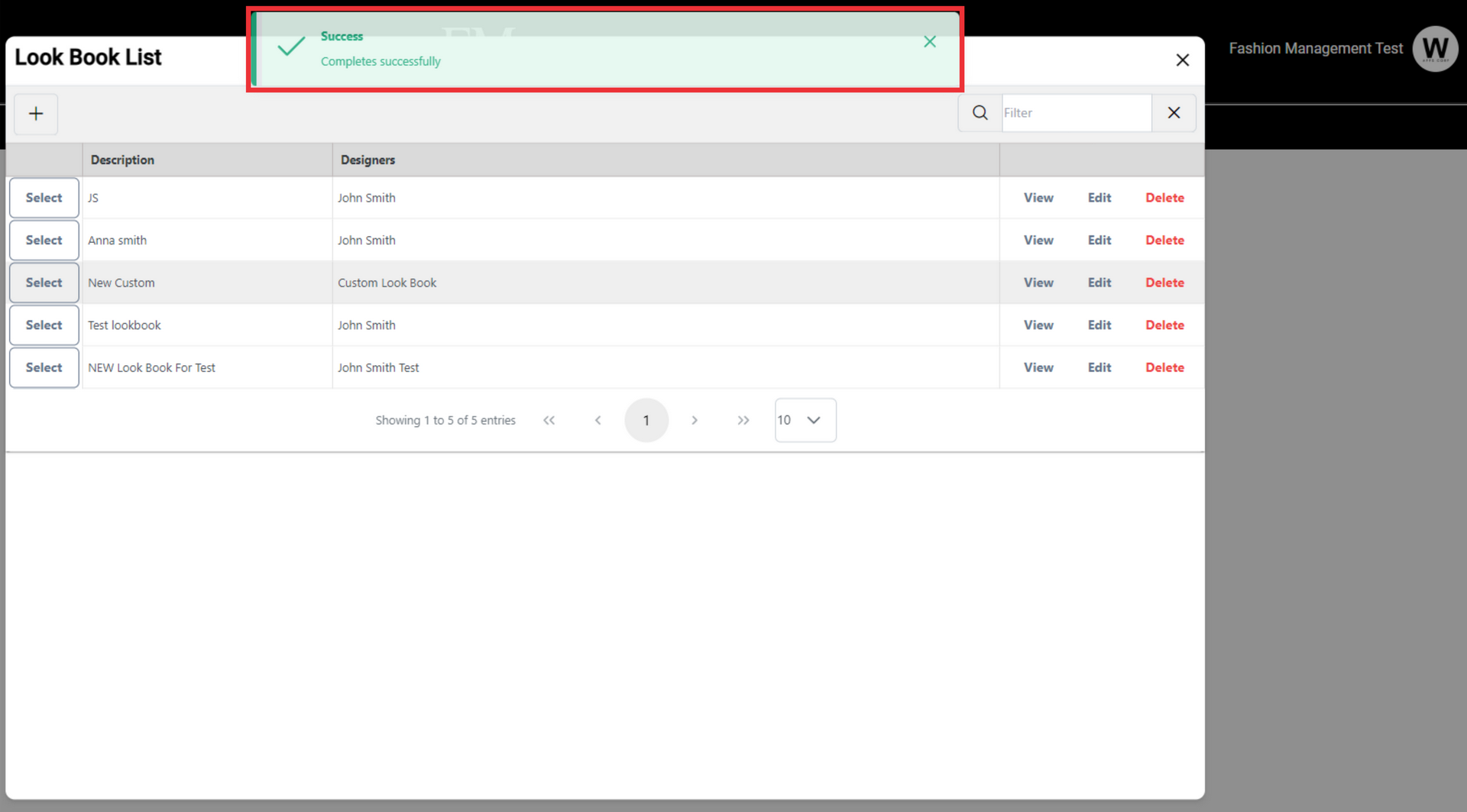
15. For the create custom look book click the "+" button.

16. Click the "Custom Collection" button.
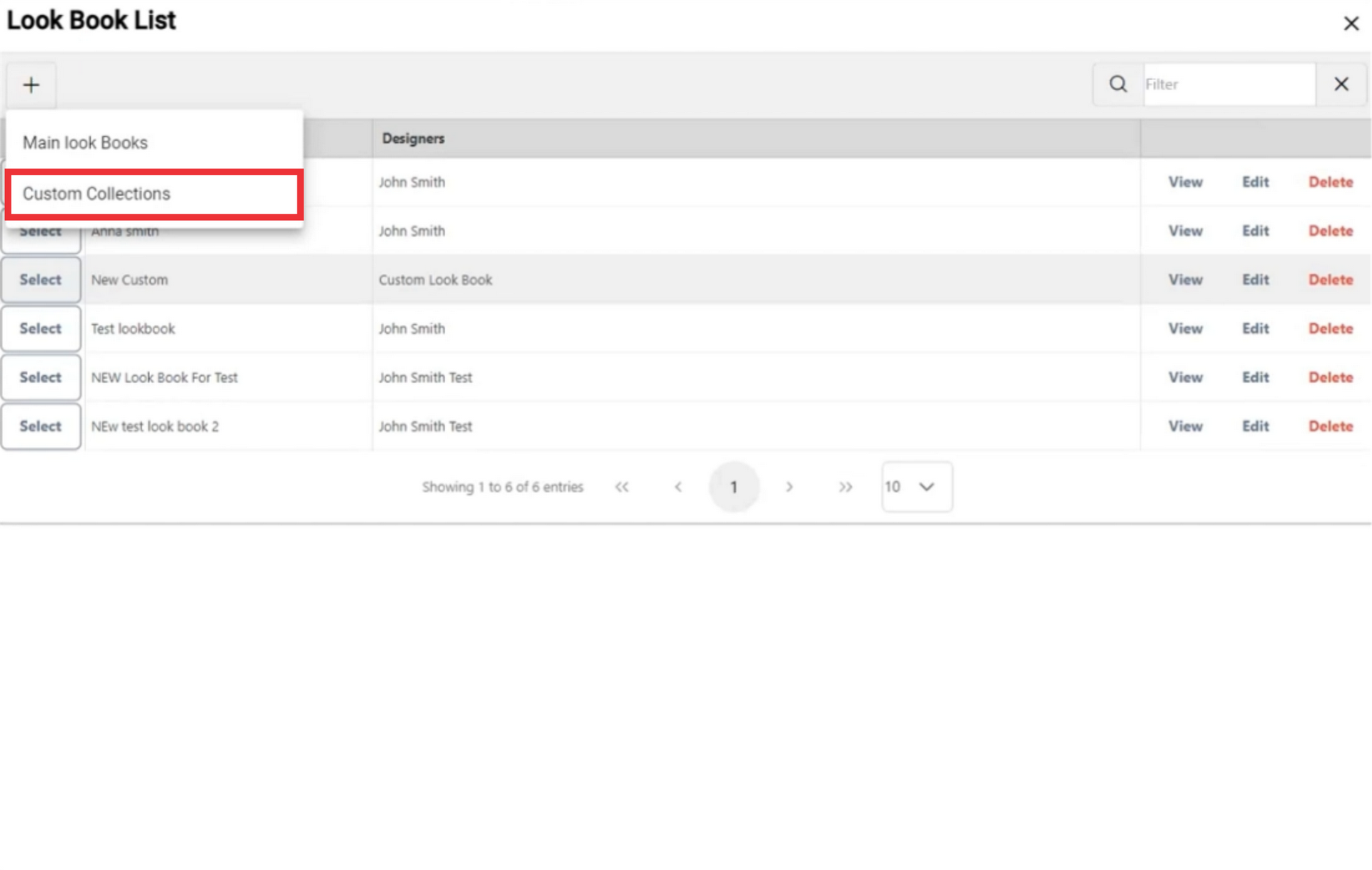
17. Choose a designer from the list.
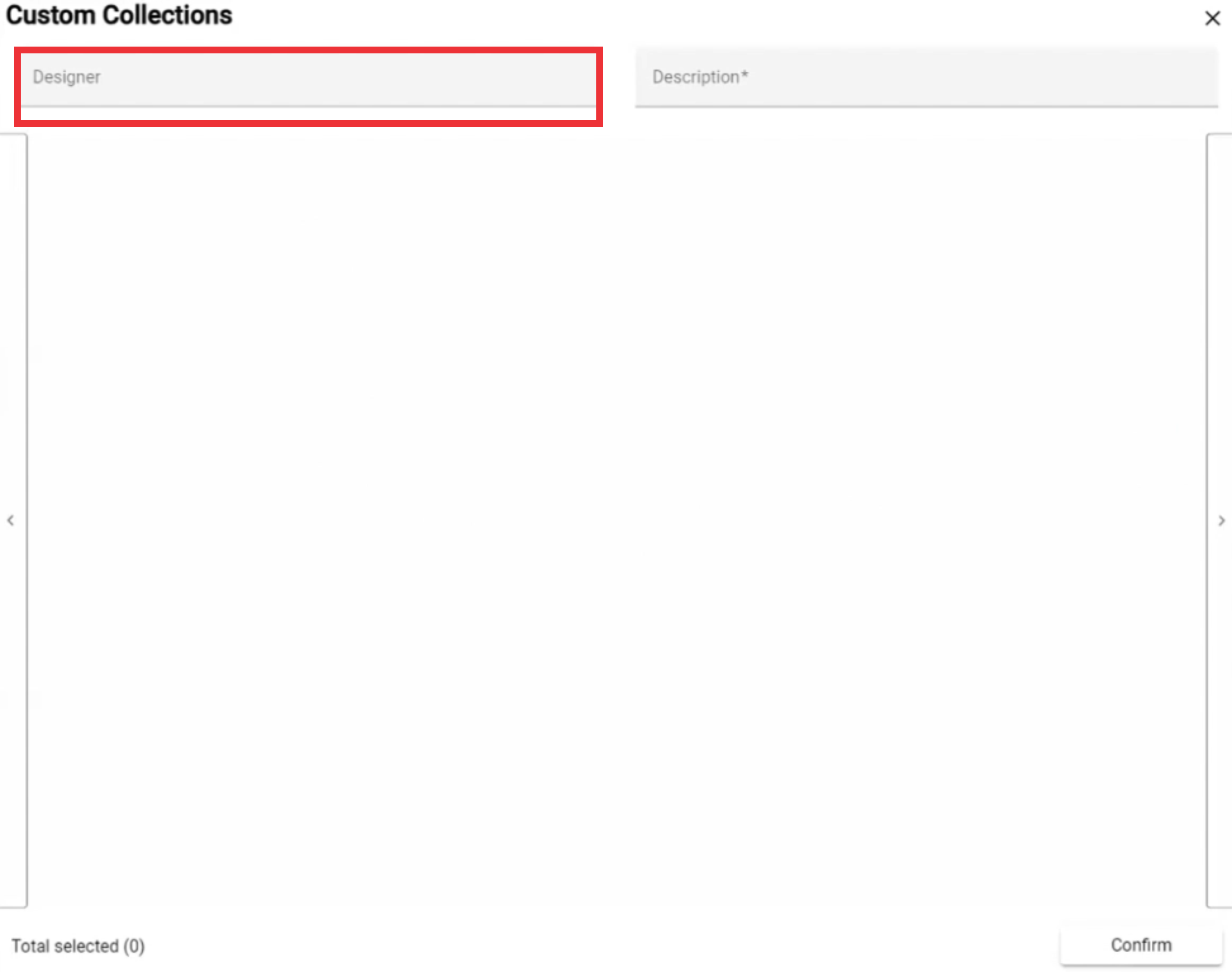
18. Enter custom collection description in the field.
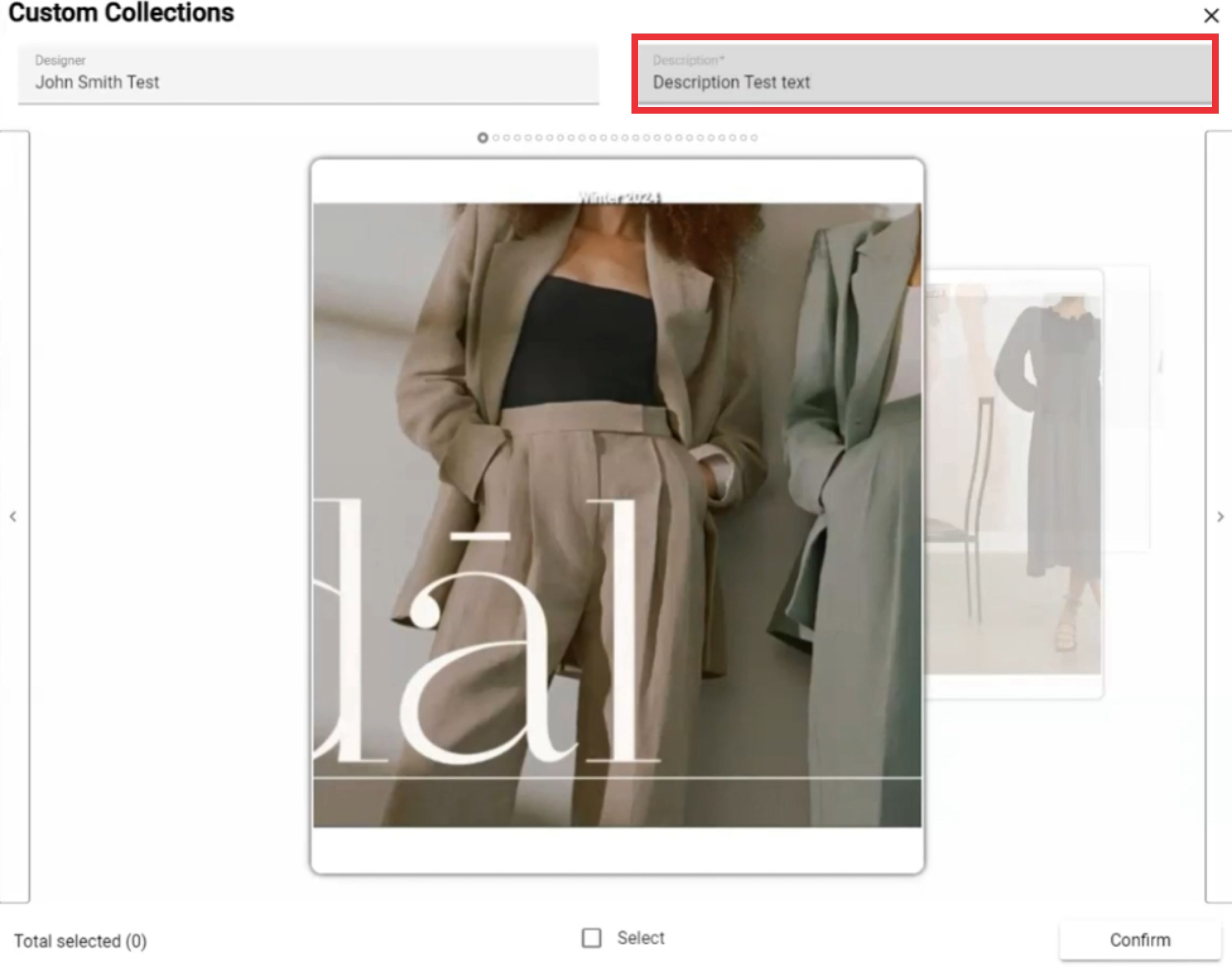
19. Click the swipe left or swipe right button to view photos.

20. Choose desired photos and click the "Select" button.

21. For the remove selected photo from custom collection click the "Remove" button.

22. For the create a custom collection click the "Confirm" button.

23. Click the "Yes" button to confirm.

24. For the view photos from the catalogue click The "View" button.

25. Click the Selected catalogs for view a photos from the look book.

26. Click the swipe left or swipe right button to view photos.

27. For the close this window click the "X" button.

28. For the edit Look book click the "Edit" button.
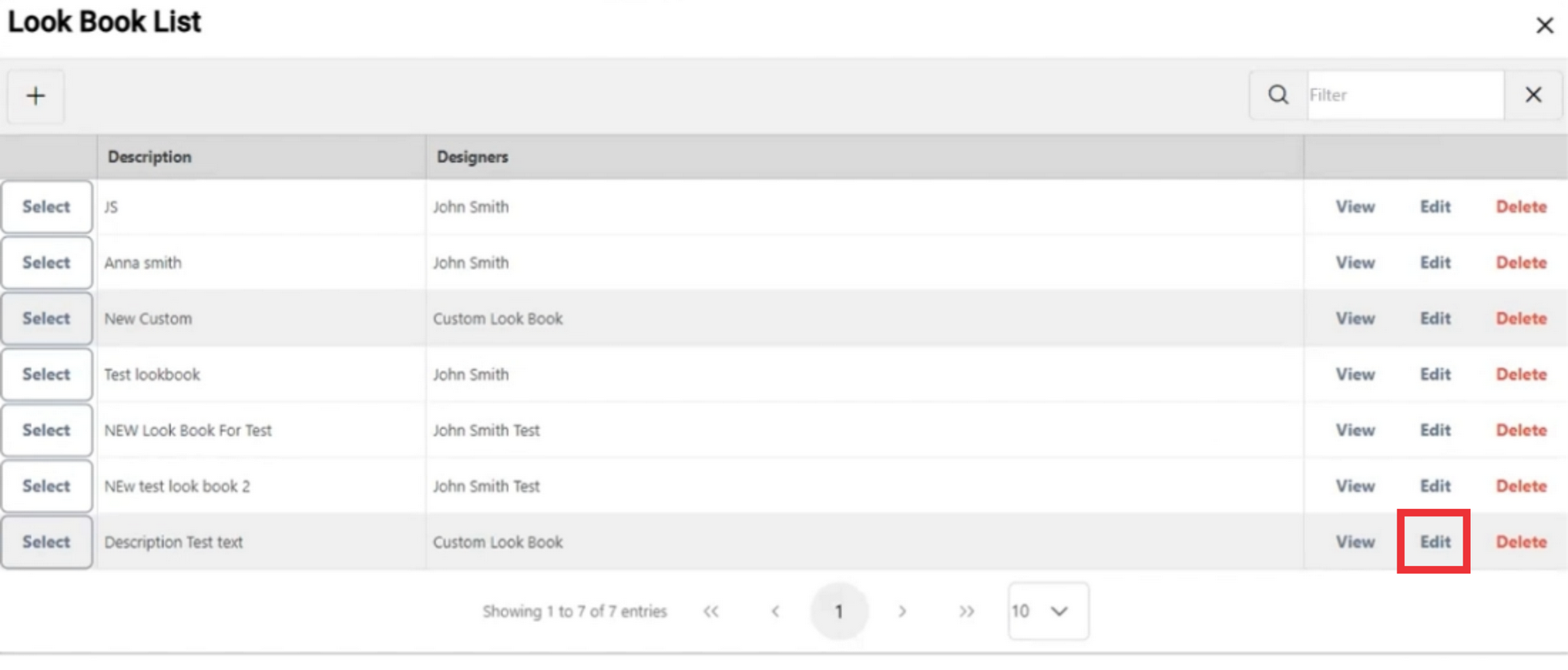
29. For The remove selected catalogs click the "Remove" button.
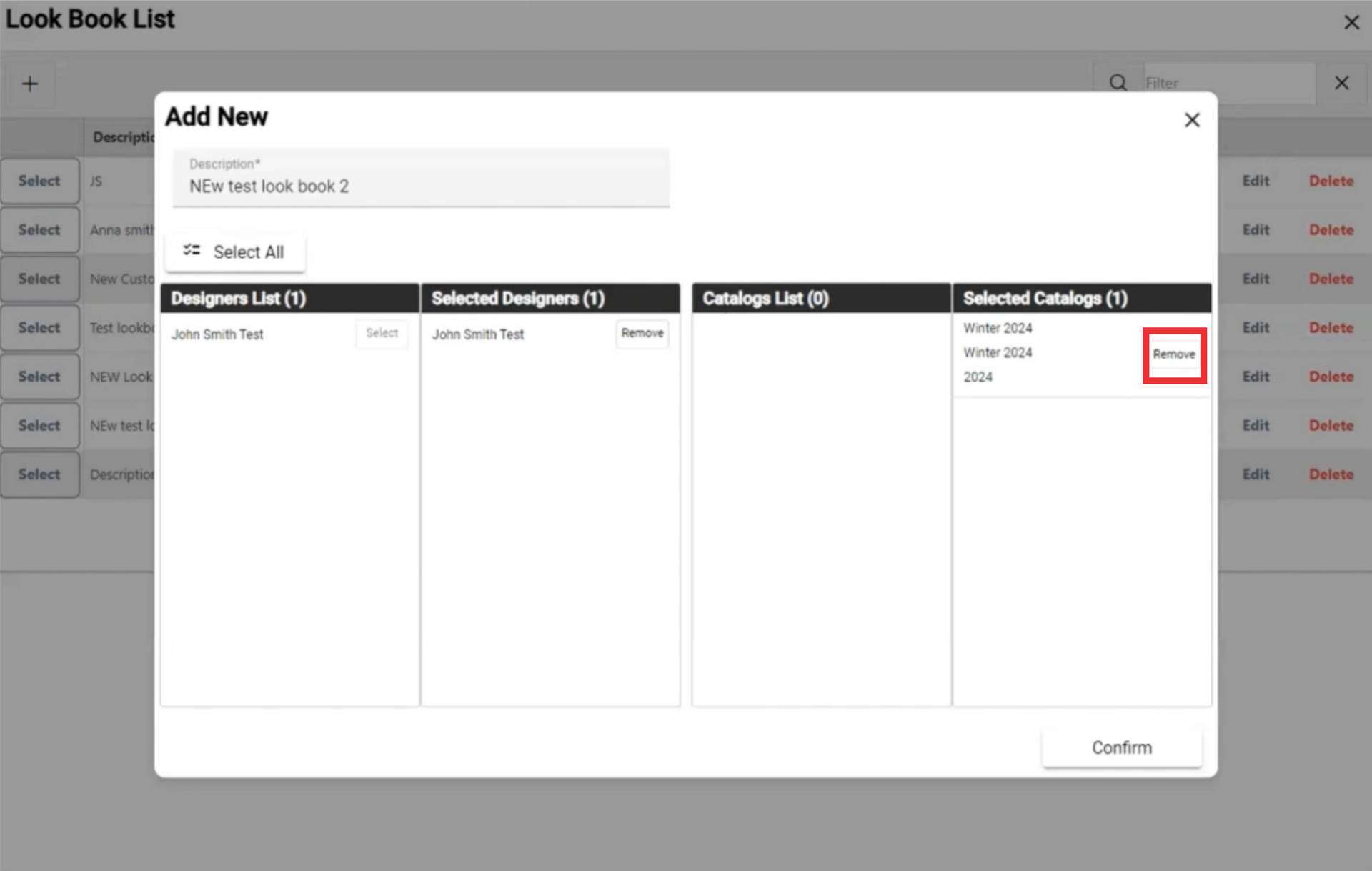
30. For the remove selected designers click the "Remove" button.
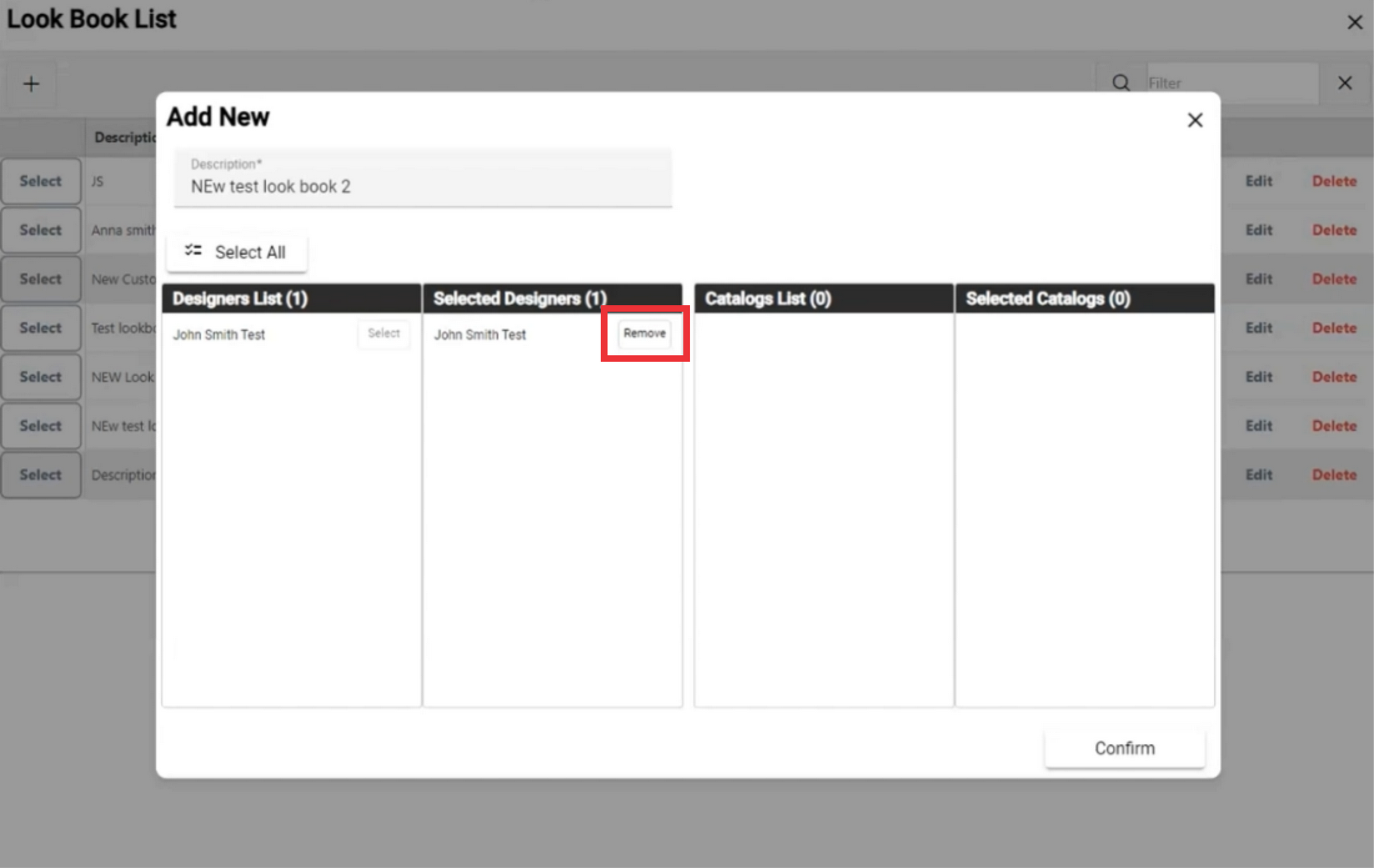
31. Select a new designer from the list.
32. Select catalogs from the selected designers list, Select catalogs and click the confirm button.
33.Click the "Yes" button to confirm.

34. For the delete Look book or custom catalog from the lish click the delete button.

35. Click the "Yes" button to confirm.

36. For the view look book list click the next page button.

37. For select how many look book lists you want to display per page choose number from drop down list.

38. For the close this window click the "X" button.
